The NEW (and improved!) TLIC Page (dolphin version)
Topic outline
-
-
This page contains link to office hours for Catherine Gees and Gary Ackerman, the TLIC Resource page, and the link to the TLIC workshops calendar.
-
-
The resources from the previous Moodle Users classroom are available here. New Moodle tutorials are added here.
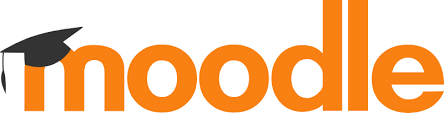
-
At GCC, both faculty and staff as well as students use Google Workspaces for email, calendaring, and other productivity tools.
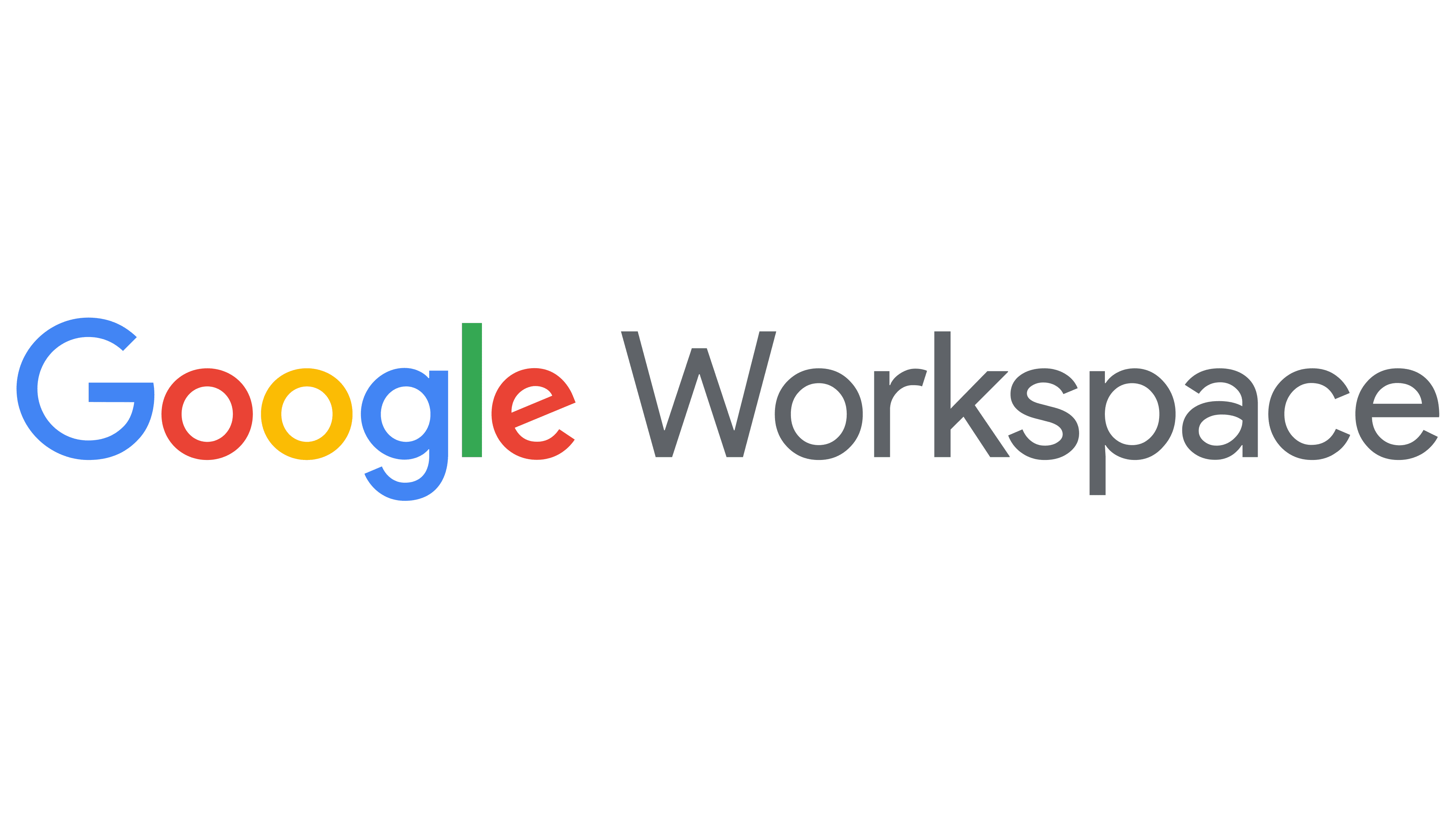
-
-
-
A collection of podcast, links, and articles in which we consider generative AI and its role in education.
-
-
Use the to automatically send reminders.
-
-
Many faculty require assignments to be submitted as PDF files. This tutorial takes you through the steps on an IOS device.
-
Using Adobe Scan, an app available for iPhone (and iPad) and Android devices, you can take a picture of a printed document and convert it to a PDF file which can be uploaded to Moodle.
When I first used Adobe Scan to upload to Moodle, I had to take a few extra steps to get my iPad to show me the PDF's I had created with Adobe Scan. I explain what I did in this video:
(This video was recorded with the "old" version of Moodle, but the steps were confirmed in summer 2024.)
You can learn more about Adobe Scan on the Adobe web site.
-