Remote and Online Learning for Students
Course: Remote and Online Learning for Students | GCC
-
Open all
Close all
-
Instructions: Clicking on the section name will show / hide the section.
-
Just What is "Distance Learning?"
Distance Learning, also known as Online Learning and now Remote Learning, is a way to deliver course content to students from remote locations. Distance Learning courses at GCC all use Moodle as our Learning Management System (LMS). The LMS is a way to organize the course content for students to access and complete. Now that most of the courses for the Summer II and Fall semesters will be held remotely, instructors are also including platforms to engage in a virtual learning environment, such as Zoom and Google Meet, which we?ll learn more about.
It?s important to remember that online learning platforms, the actual technology of them, are not the course content but are delivery systems of the course content. For me, I?ve always felt technologically challenged, at least with modern technology, and when I wasn?t able to master technology quickly, I felt that I had failed in the task, which is not accurate, and I think places unreasonable expectations upon our sense of success. Learning platforms are like books in that they too serve as a delivery system for the content. Of course we know how to use books, it?s a technology that?s been around for a long time! So long that we could all pick up a book published five hundred years ago and still know how to use it! Figuring out how to use the technology to access the course content takes a lot of practice and some familiarity. Our workshop intends to help you start to familiarize yourself with the technology you?ll use as Distance Learners.
Distance Learning is divided into two modes, Synchronous and Asynchronous learning.
Synchronous
Synchronous learning modes are online courses that are scheduled for particular days and times. These types of courses offer students the structure of a classroom environment by establishing a set day and time when students engage in the learning platform, just as they would if they were attending a class.
Asynchronous
Asynchronous learning modes are online courses that don?t require students to log on or engage at any particular day and time. The courses offer flexibility for students to access and complete course content at the convenience of their own schedule, as long as the student satisfies the attendance and participation requirements of the course.
How to approach it
Online courses and courses working remotely are real courses, which is important to remember when balancing workloads. There may be the tendency to assume that because the course is not happening in a classroom, then the workload and participation expectations are lower, which is NOT TRUE. Online platforms are course delivery systems and not course content, so it's important to approach each one as though you would a real-time face-to-face class. You'll want to remember to log in consistently throughout each week and engage in the course content each visit.
It's also important to remember that whenever you have any questions and can't locate the answers yourself, to reach out to the course instructor. It's essential for student success for there to be open communication, especially in an online environment where the instructor can't "see" if there is an issue. Distance learning allows us to become fast advocates for ourselves.
Finally, it's important for us to convey that this process is hard and on-going. You'll be constantly learning new information and technology, and building upon those skills to further advance your capabilities.
-
Video Conferencing
GCC faculty tend to use Zoom or Google Meet when they hold synchronous sessions with students. These sessions can serve several purposes including lectures and discussions, office hours, and advising sessions.
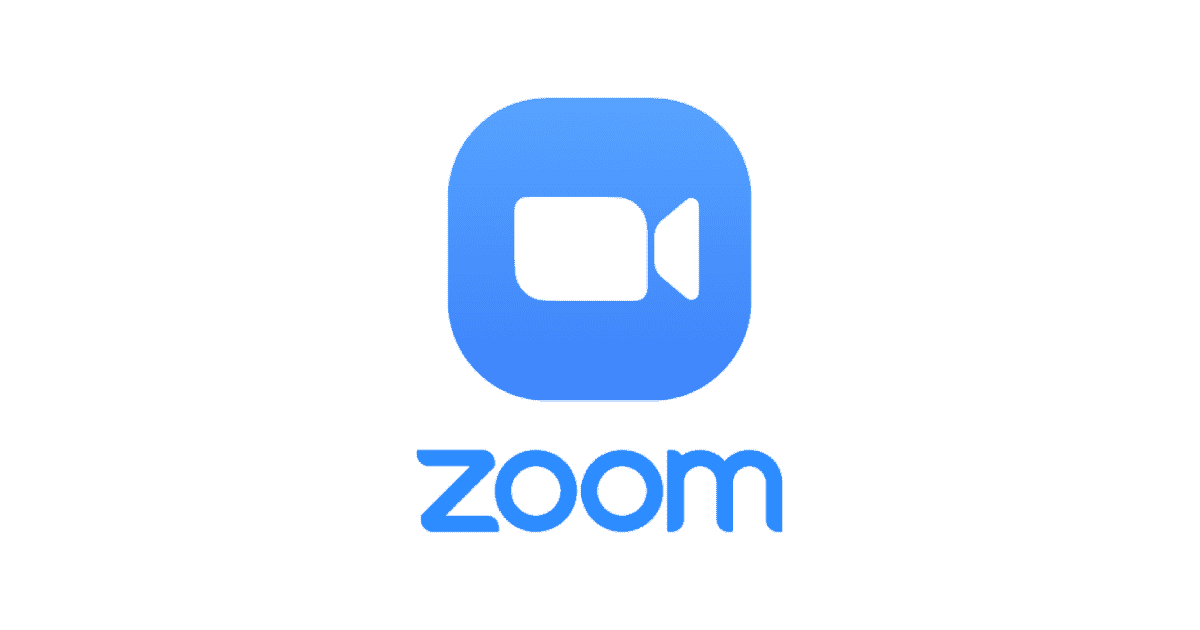 Zoom
ZoomZoom tends to to a very popular option for GCC faculty. Due to licensing limitations, some faculty hold sessions that are shorter than 40 minutes. Connecting to a Zoom meeting requires one install the Zoom client on their PC, Mac, phone or tablet. User are prompted to complete this install automatically. Further, the Zoom client will request access to your microphone an camera when it is first used to connect to a meeting.
- Connect to a Zoom Test Meeting to make sure the client is installed and your camera and microphone are functioning https://zoom.us/test
- Most faculty will schedule Zoom meeting through their Moodle classrooms
- GCC students can create their own accounts with Zoom if they want to host meetings, but this is unnecessary to participate in meeting
 Google Meet
Google MeetBecause GCC students email accounts are hosted on Gmail, all students also have access to G Suite, including Google Meet. Some GCC faculty all links to Google Meet sessions to their Moodle classrooms for lectures and discussions, office hours, or advising meetings.
- The first time you connect to a Google Meet, you are prompted to allow access to your microphone and camera
- Students can host and join their own Google Meet sessions (for example to work with classmates)
- Either hosts or participants can share their screens in Google Meet
Additional details on using Zoom and Google Meet in the Moodle Users classroom. This can be opened by clicking its name in the GCC Link menu at the top of any Moodle page.
Etiquette
- Please practice so you can mute your microphone and camera
- Announce to participants before you begin recording
- Avoid excessive movements when your video is on
- Close all files and applications before connecting to a meeting (especially if you are going to share your screen)
-
Using Moodle
During this session, you will be taken on a tour of Moodle. The tour will include demonstrations of how to
- Navigating & customize your dashboard
- Identify and use content in Moodle classrooms
- Post to forums
- Submit files as assignments
- Take a quizzes
- Find your grades
Students at Greenfield Community College have access to the Moodle Users classroom which is available under the GCC Links menu a the top of every Moodle page. During the session, we will review how to access and navigate that site.
-
Take a moment to post something here. Also, reply to others so that you can see how forums work.
-
It is generally recommended that students submit files in PDF format.
Participants can download this Practice Assignment PDF and then upload it to practice.
Directions for creating PDF are on the Moodle Users classroom:
Many students use G Suite to create files. Directions for submitting a G Suite file are also on the Moodle users classroom:
https://online.gcc.mass.edu/mod/page/view.php?id=382847 -
Open this 5-question quiz. Once you complete it, you can find your score in your grades.
-
Using Chromebooks and Moodle
Many students choose to use a Chromebook as they are an inexpensive way to get online. This module includes some tips for Chromebook users.
-
Skills for Online Learning
In this section, you will find resources and tips to help you adjust to learning from home, on a computer instead of in a classroom. Explore the following links and pages to learn more about:
- Where to start
- How to set-up your workspace
- Ways to create structure (in a less-structured environment)
- Pacing your work and avoiding procrastination
- Communicating with your instructors
- Who can help you if you get stuck
-
Turn your phone into a tool for productivity and academic success! Check out this list of apps for students.