LESSON: 7 Things You Can Do Right Now to Make Your Moodle Course More Accessible
This adaptive Lesson will provide you with background on accessibility, and seven concrete actions you can take now. There will be opportunities to test your knowledge as well.
Atto Toolbar: Accessibility Tool in Moodle
Moodle Accessibility Checker
The Atto Toolbar within Moodle includes an Accessibility Checker. The Accessibility Checker helps to check for common accessibility errors in text which could prevent all users from accessing information or functionality equally.
The Accessibility Checker will check for:
- Images with missing or empty alt text (unless they have the presentation role)
- Insufficient contrast of font color and background color
- Long blocks of text that are not sufficiently broken up into headings
- All tables include captions
- Tables should not contain merged cells as they are difficult to navigate with screen readers
- All tables should contain row or column headers
The toolbar icon is of a figure in a black circle.
![]()
To find it, you may need to select the "expand options" arrow in the ATTO Toolbar to open all options there.
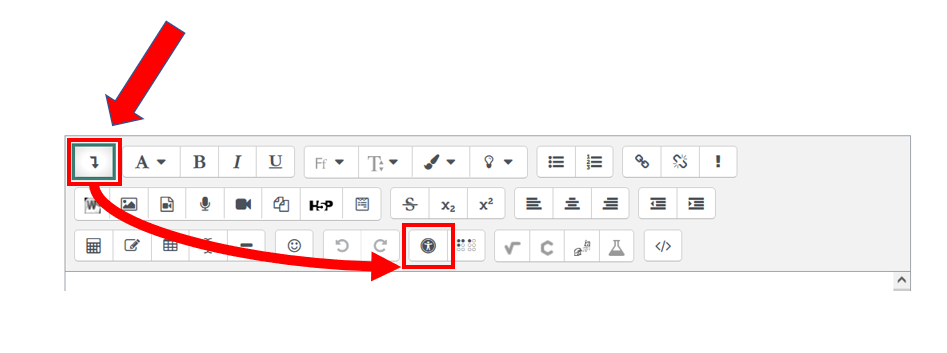
The image below shows the Accessibility Checker displaying its results. It has identified the text and advises that "The colors of the foreground and background text do not have enough contrast. To fix this warning, change either foreground or background color of the text so that it is easier to read".
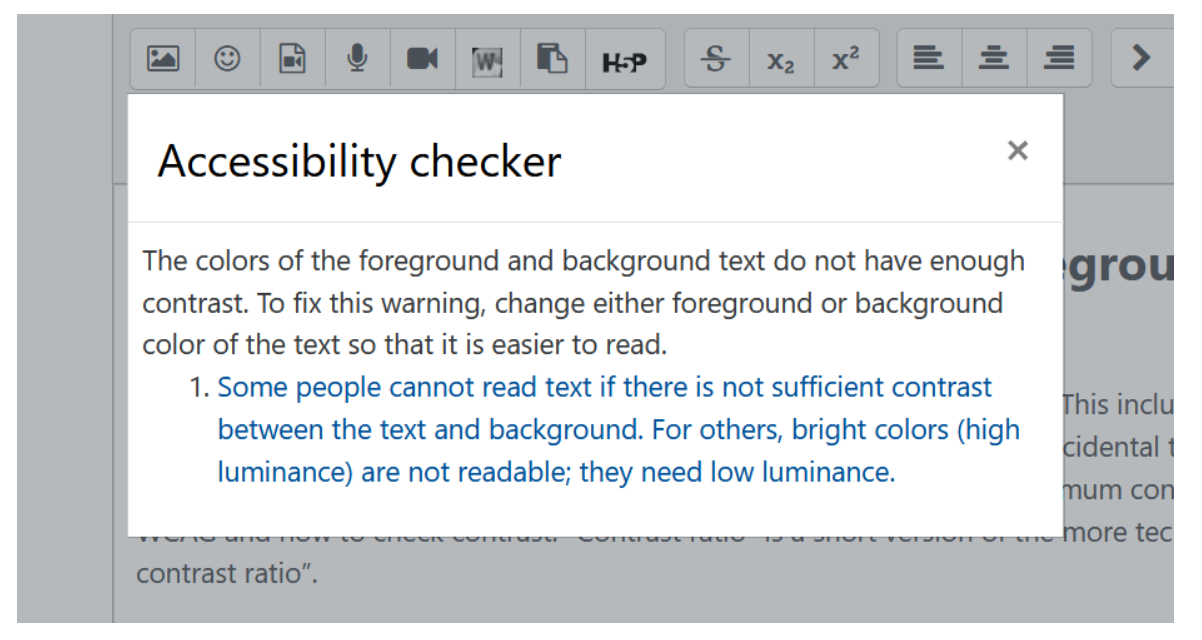
A Note about Automated Accessibility Checkers
- The ATTO Text Editor in Moodle, described above
- Within the tools of word processing programs, such as Microsoft Word
- Within the tools of Microsoft Powerpoint
- Finding missing alternative text for images
- Finding issues with document ordering and hierarchy, such as headers or missing titles
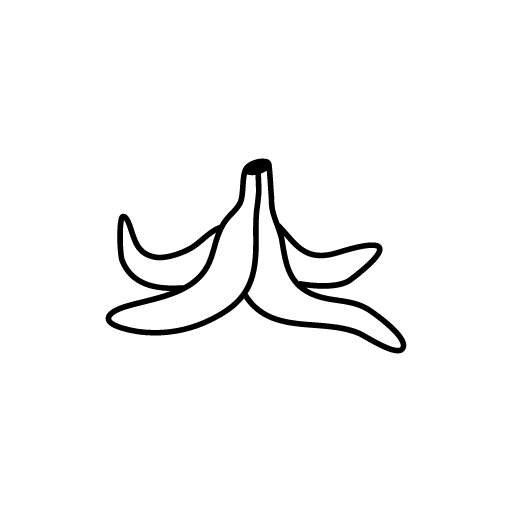
Accessibility Pitfall
Citation and link: IT Services. (2019, September 8). Using Moodle accessibility tools. University of Warwick. https://warwick.ac.uk/services/its/servicessupport/academictechnology/support/guides/moodle-guides/mdl-86/