Submitting Assignment for Students
Completion requirements
Before submitting your assignment, check with your instructors on the format they would like. For a number of reasons, we recommend faculty accept PDF files.



Screenshot of the file picker dialogue box

screenshot of assignment ready to be submitted
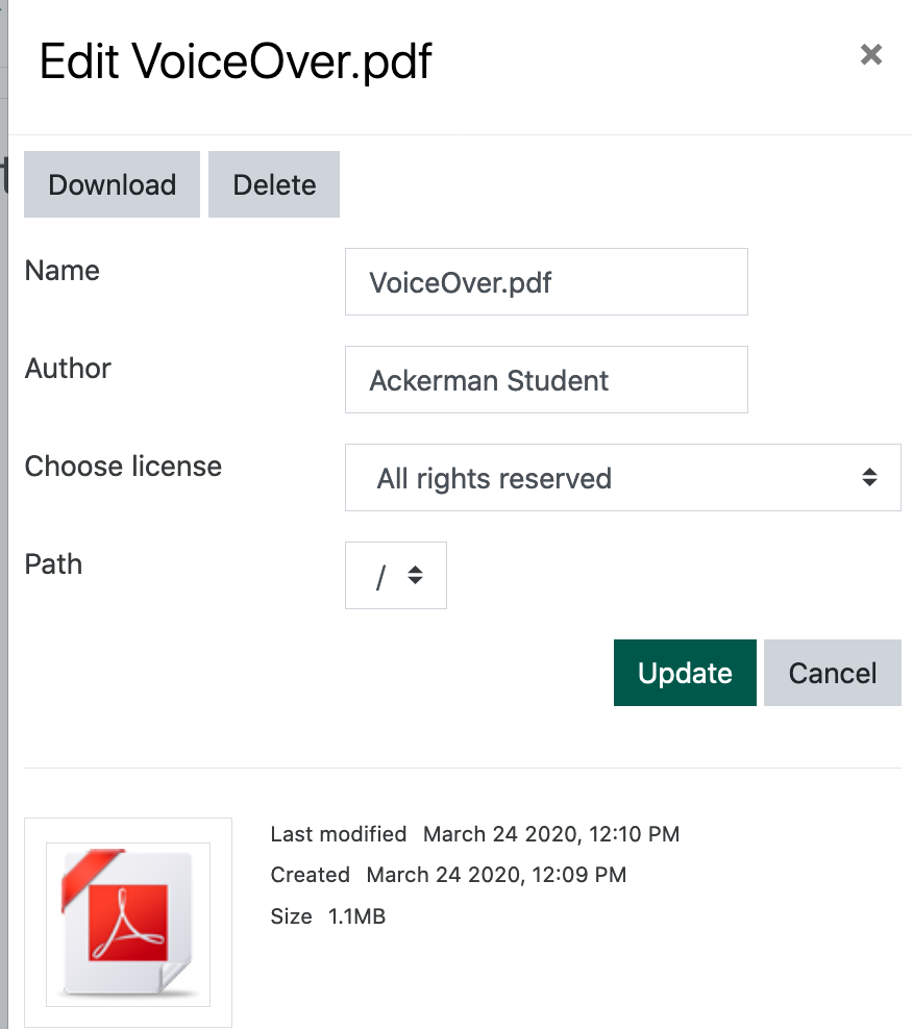
screenshot of the file ready to be deleted

- Find the Export as PDF Option (this page has a video demonstrating how to export files as PDF in the common productivity tools)
- Adobe Scan is an that allows users to take pictures with mobile devices; this video on this page demonstrates it use to submit assignments
- Submitting Assignments from Chromebooks for Students summarizes the steps for submitting PDF for users of Chromebooks
First, click the assignment in your classroom. "Assignments" can be identified have a small hand icon. If you do not see the assignment, check with your instructor rather than submitting a help ticket.

Second, click the "Add submission" button.
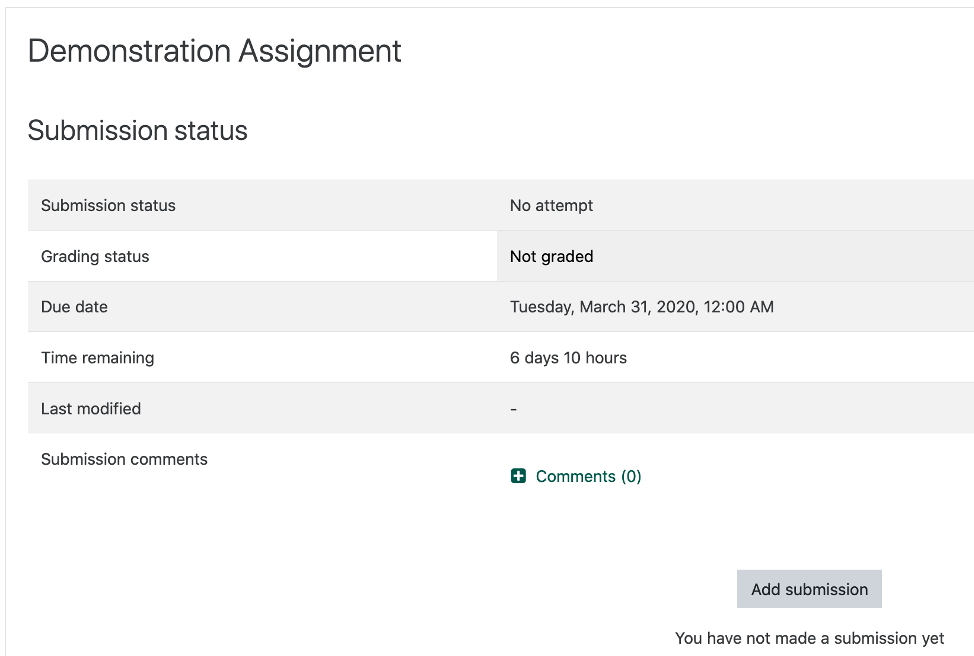
Third, click the upload file icon (the piece of paper) to open the file picker or drag files from your computer and drop them in the upload window. Once you see the file icon in the upload frame, click "Save changes." If you discover you selected th wrong file to submit, click its icon, then click the button to delete it.


Screenshot of the file picker dialogue box

screenshot of assignment ready to be submitted
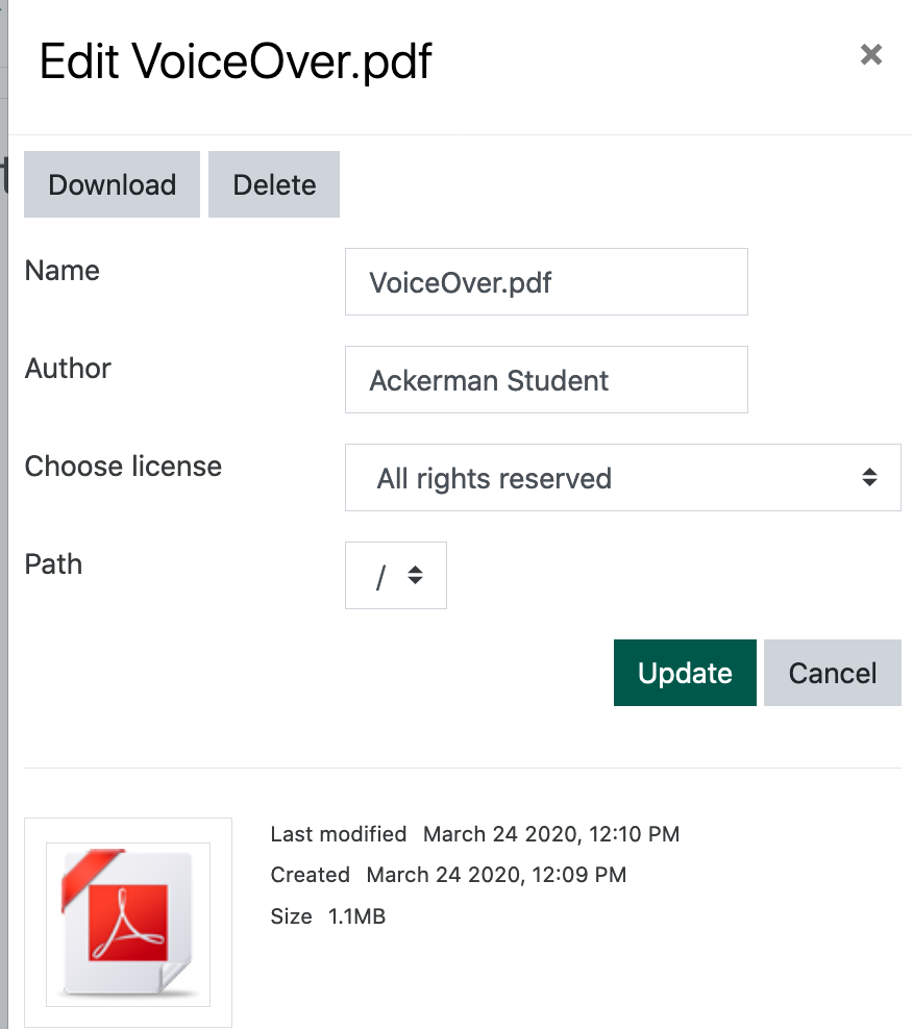
screenshot of the file ready to be deleted
Finally, confirm the files has been submitted. If your instructor has given you permission to submit multiple attempts, you can "Edit submission."

Last modified: Thursday, September 24, 2020, 7:21 AM