Checklists
Completion requirements
Faculty (and students if you configure it) can add items to a checklist. While these are not automated, they can be useful in helping students know what needs to be completed and to track their own progress.
Add the Checklist
- In "Add and activity or resource," choose "Checklist" and click "Add."
- Give it a name and description.

- Configure the settings:
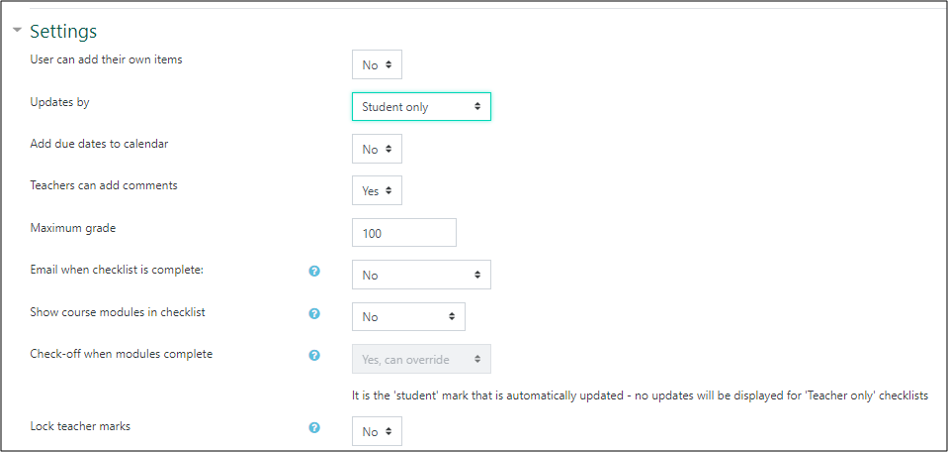
Important note: "Maximum grade" is for this checklist, not the items inside it. Maximum points of zero will prevent the checklist from appearing the in the gradebook. Assigning the checklist to a grade category must be done in the gradebook setup. - Click "Edit checklist" to see the interfasce for adding and managing items.
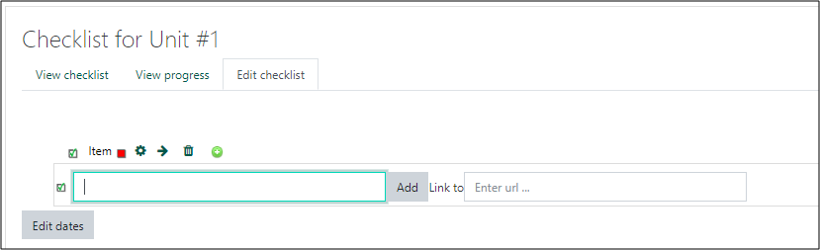
Last modified: Friday, May 29, 2020, 12:20 PM