Gallery and Speaker View
Completion requirements
In general, there are two views participants can use to view meetings. More details can be found at Zoom's "Changing the video layout (Active Speaker View and Gallery View)" page.
When in gallery view, up to 49 participants are seen in small images. Users can scroll to multiple pages of participants.
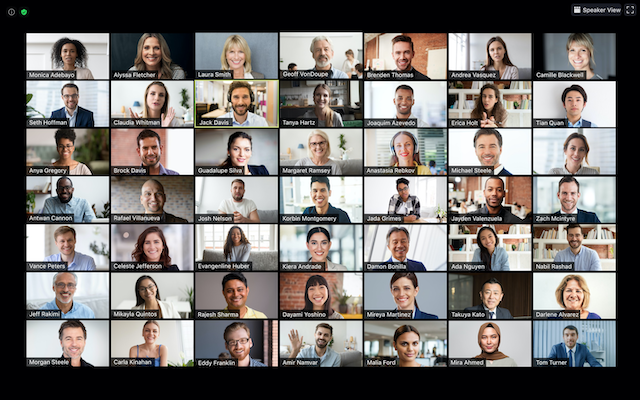
When in speaker mode, the individual who is actively speaking is shown along with the screen they are sharing.
To switch between views, use the "View" menu in the top right of the Zoom window. (If you don't see it, then move your mouse in the window with the Zoom meeting open.
When students are giving presentations on Zoom, the best configuration is:
1) The host enables participants to share screens (one at a time)
2) All participants mute their microphones (including the host)
3) All participants switch to speaker mode
Last modified: Monday, November 30, 2020, 9:37 AM