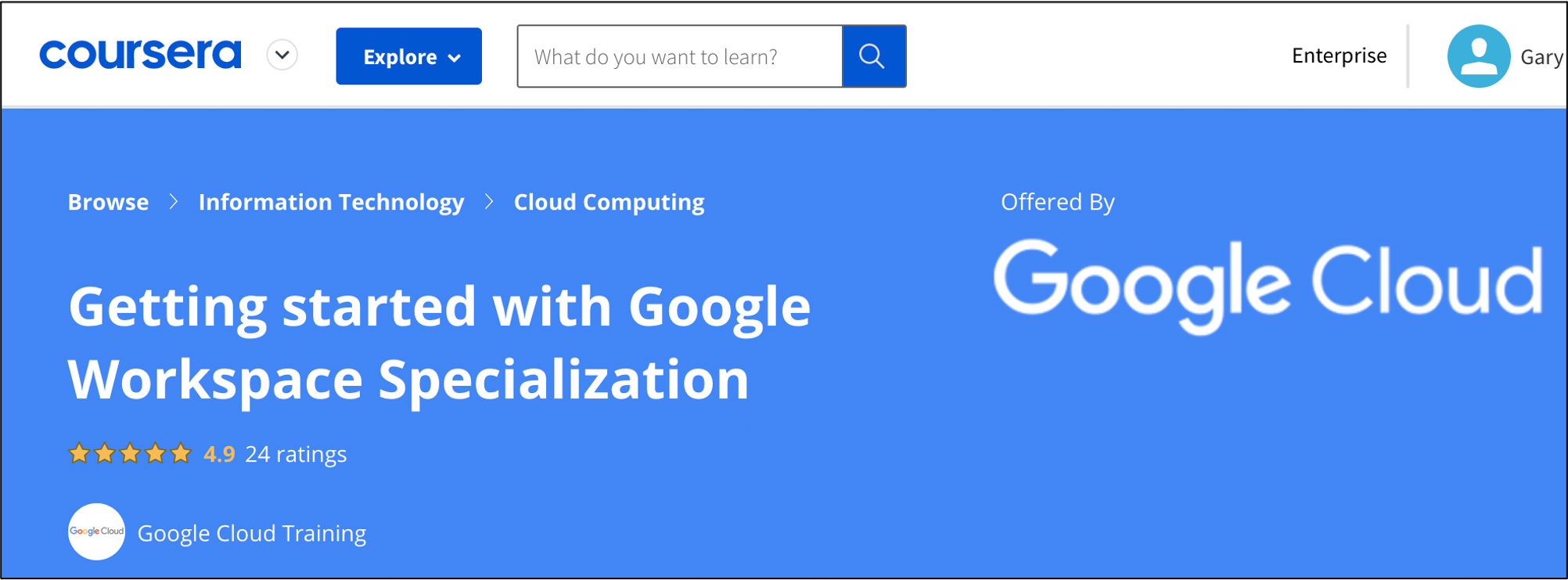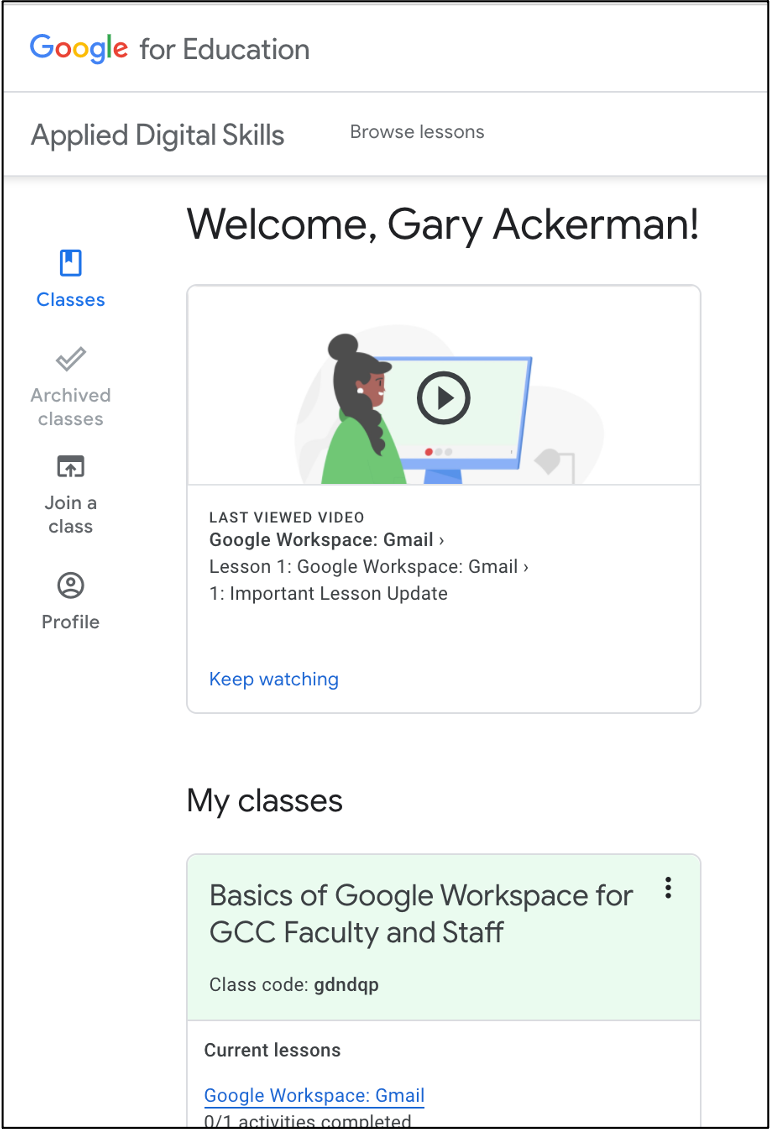General
-
From our friends in the Nahman-Watson Library!
-
Google Workspaces training opportunities are on the Teaching and Learning Innovation Center Workshops calendar.
-
In spring 2024, Google updated the tools for creating a calendar with slots where folks can book available appointments with you. The video and slides on this page introduce the tool.