Embedding Documents and Spreadsheets
When embedding Word files that have been uploaded to Google Drive and converted to Docs or Excel files that have been converted to Sheets (or, of course, files created in either of those applications, the steps of:
- Convert to Docs/ Sheets
- Set sharing to "Everyone with the link" can "view"
- Clicking the "Publish" button
- Copying and pasting the <iframe> tag into the ATTO html editor in Moodle
The following must be added inside the <iframe> tag so the Docs files display properly:
click between the " and the > near the end of the tag
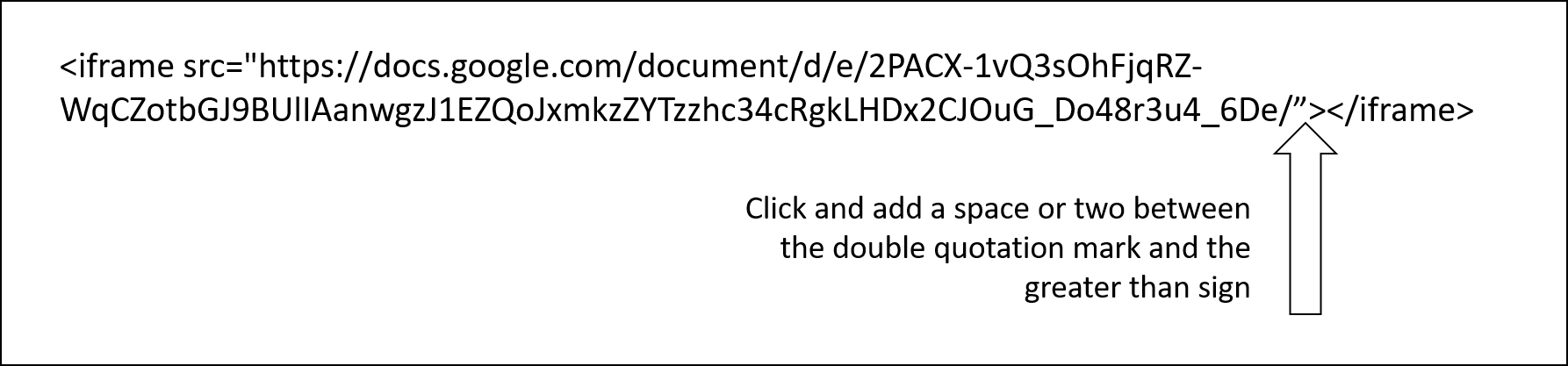
and type
width=100% height=500 scrolling =yes
Moodle will add some other characters, to the final html will look like this:
<iframe src="https://docs.google.com/document/d/e/2PACX-1vQ3sOhFjqRZ-WqCZotbGJ9BUlIAanwgzJ1EZQoJxmkzZYTzzhc34cRgkLHDx2CJOuG_Do48r3u4_6De/pub?embedded=true"
width="100%" height="500px" scrolling="yes"
></iframe>
The additional code is necessary so the page fills the width of the page, displays about half the page, and adds a vertical scroll bar is necessary. The 100%, 500px can be adjust as needed.