Use Journals to Work with Students' Drafts
Completion requirements
When the drafts are not going to be graded, we recommend adding a Journal activity to your classroom. The advantages are:
- Submissions are viewable by the student and the teacher, but no one else
- Submissions can be edited multiple times
- Both students and instructors can add other comments
Configure the Journal by:
- "Turn on Editing"
- "Add and Activity or Resource"
- Click "Journal"
- Add a title, description (repeat the sharing configuration in the description), set the days open if needed, and set the grade to "None"
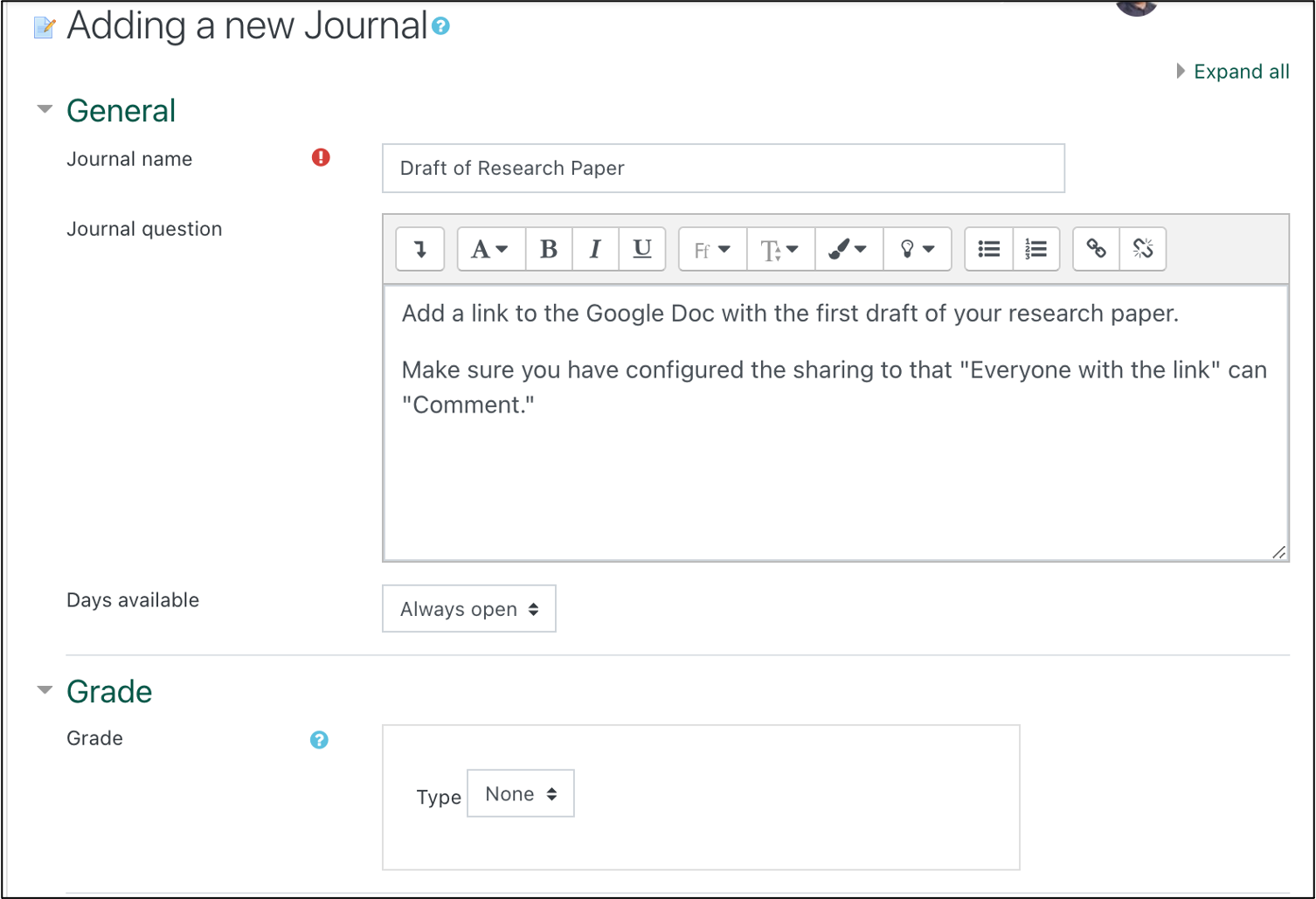
- Students will submit using the directions specified here.
- To view drafts, follow the link to the Journal activity on the Moodle course page, then click to "View entries"

- If they follow the directions, then you will see their Google Workspaces files displayed in the Journal entry in Moodle.

- As the instructor, you can make comments directly in the Google Document from Moodle.
- Students will see your comments in Moodle as well:

Last modified: Tuesday, June 29, 2021, 12:59 PM