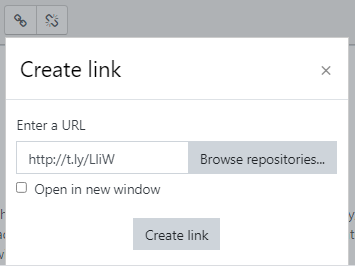Linking Documents with a Shortened URL
This process requires a one-time installation of a URL shortener extension in Chrome.
1) Open Google Chrome, go the the Chrome Web Store and search "URL shortener."
2) These directions use the one provided by timleland:

3) Click to "Add to Chrome;"
4) You will know it has been successfully installed when you see it in the extension menu in Chrome.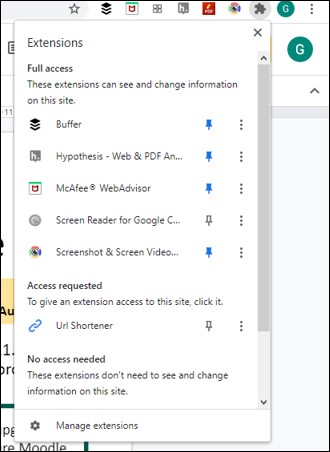
Once it is installed, it can be managed through the "Manage extensions" screen in Chrome.
To use the "Url Shortener" to put a link into an item created with the ATTO text editor on Moodle:
1) Open the Google file, configure the sharing settings so the "Everyone with the link" can "view."
2) Click "Url shortener" in the extensions menu.
3) When it is complete, you will see the shortened URL in the frame where is can be customized.
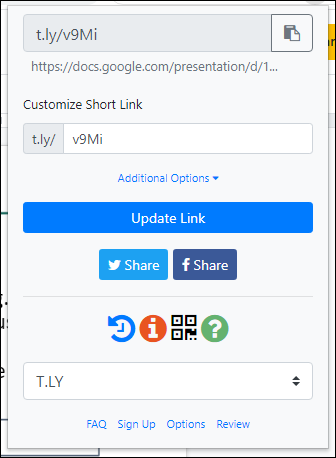
4) Create an item using the ATTO text editor.
5) Select the text to be linked.
6) Paste the copied URL in the "Enter a URL" box, click "Create link."