Uploading Video from Your Computer to YouTube
Completion requirements
Video uploaded to YouTube can be closed captioned and users can make them unlisted so that they are not available the those browsing or searching YouTube. Users should verify their accounts on YouTube before uploading videos (this will prevent an error when uploading longer videos).
Uploading Video
- Log on to studio.youtube.com;
- Click the blue "Upload video" button on the dashboard;
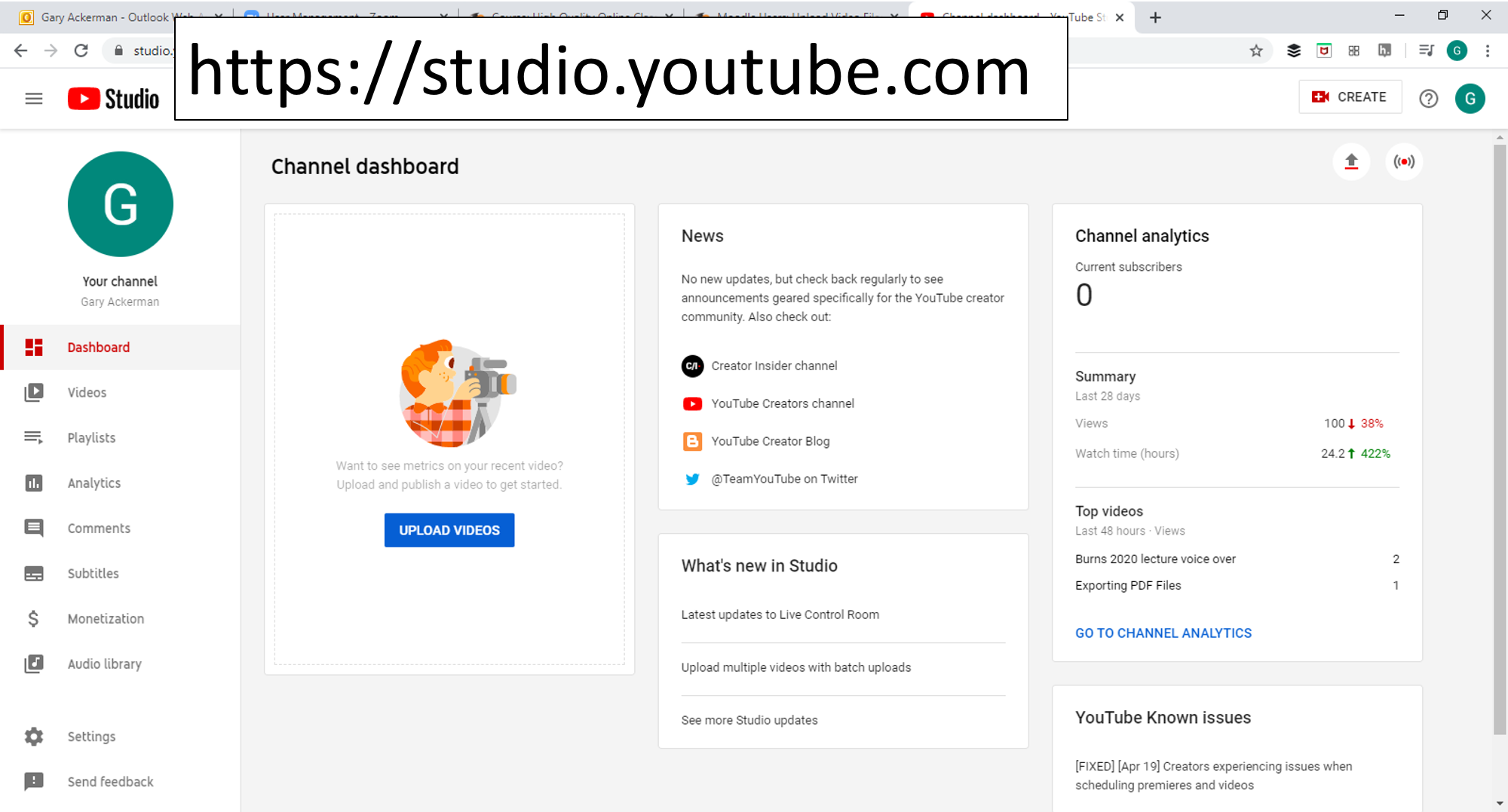
- Use either drag and drop the .mp4 file or click the "SELECT FILES" button to open a file picker window;
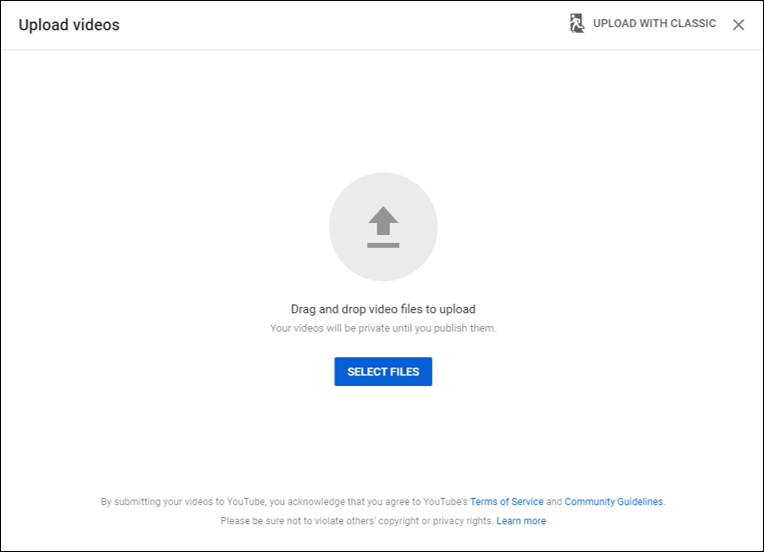
- On the the "Details" window, add a description as the video is being uploaded;

- When you click "NEXT" you will be prompted to identify of the video is intended for children;
- Most users skip adding any elements;
- On the "Visibility" tab, set the visibility to "Unlisted," click "SAVE;"
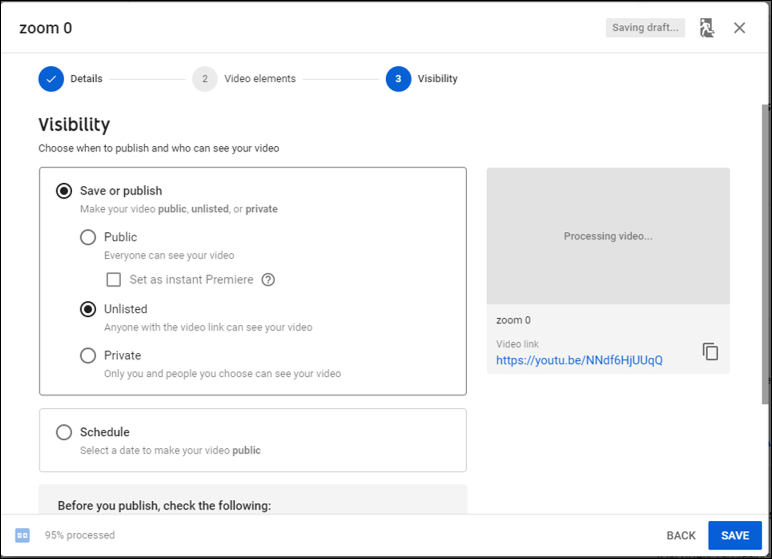
Get Your Video into Moodle
- Once the video is in YouTube, open it.
- Click the "Share" button
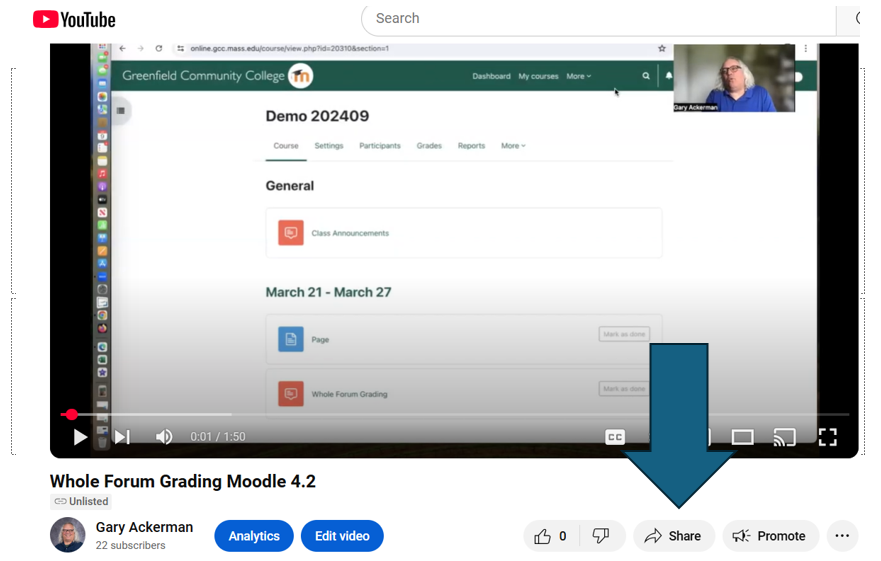
- Click the "embed" button
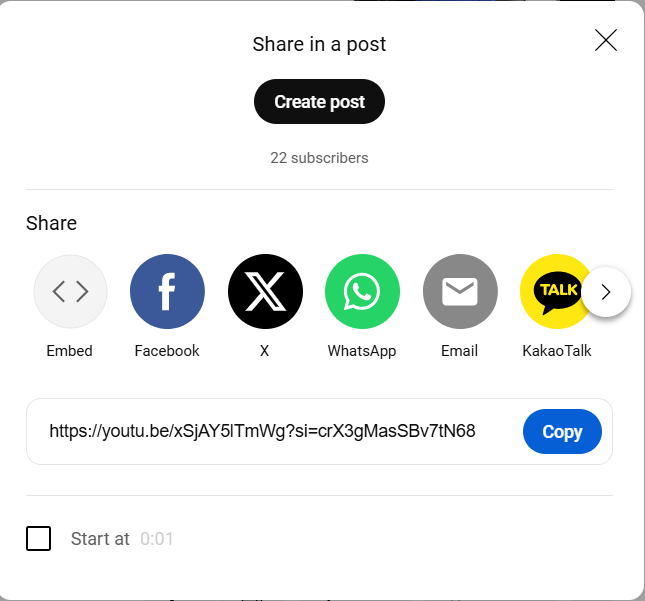
- Select the code and copy it.
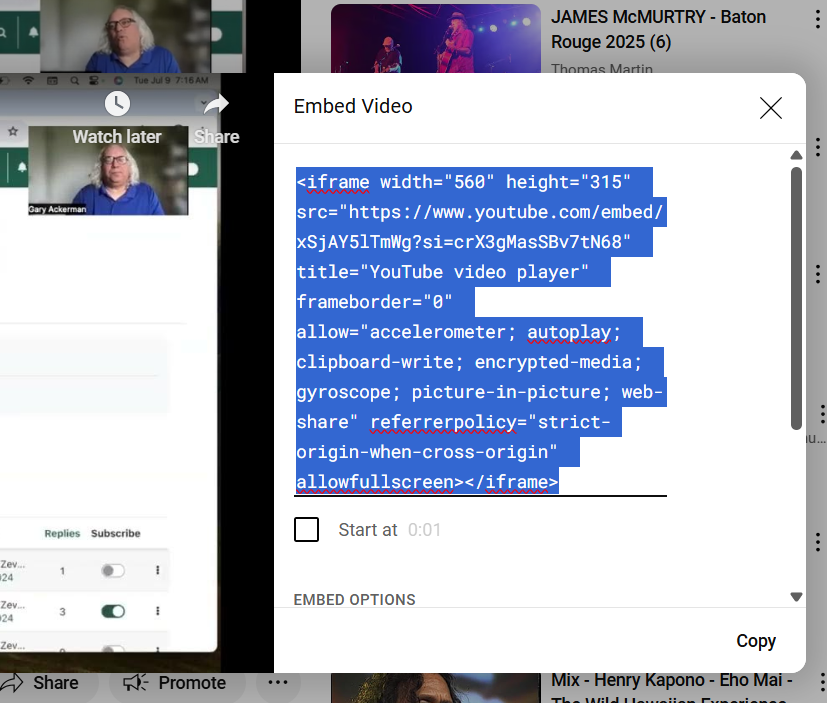
- In Moodle, open the page or other ATTO item where you want to see the video.
- Click to open "More tools"
- Click to open html tools

- Paste the copied code.
- Click "Save"
Last modified: Thursday, April 3, 2025, 9:17 AM