Add Moodle Calendar Events to Your Google Calendar
To help you organize your calendars and plan your time more efficiently, we provide these directions for adding Moodle events to your Google Calendar; all students have access to Google Calendar and Google Workspace through their Gmail account.
Please encourage your instructors to add due dates to courses assignments and tasks so they appear in your calendar!
Log on to Moodle
On your dashboard, find the “Upcoming events” block on the right.
Click “Go to calendar” at the bottom on that block.
On the "Calendars" page, click "Import or export calendar."
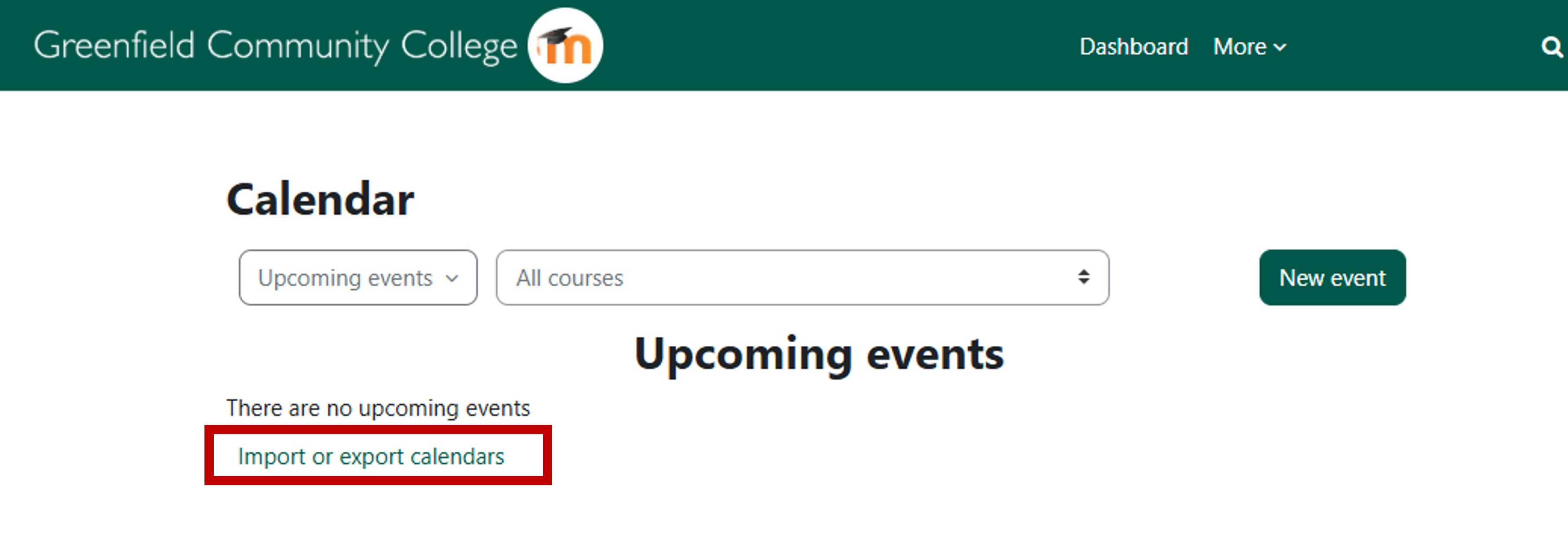
Click to "Export calendar"
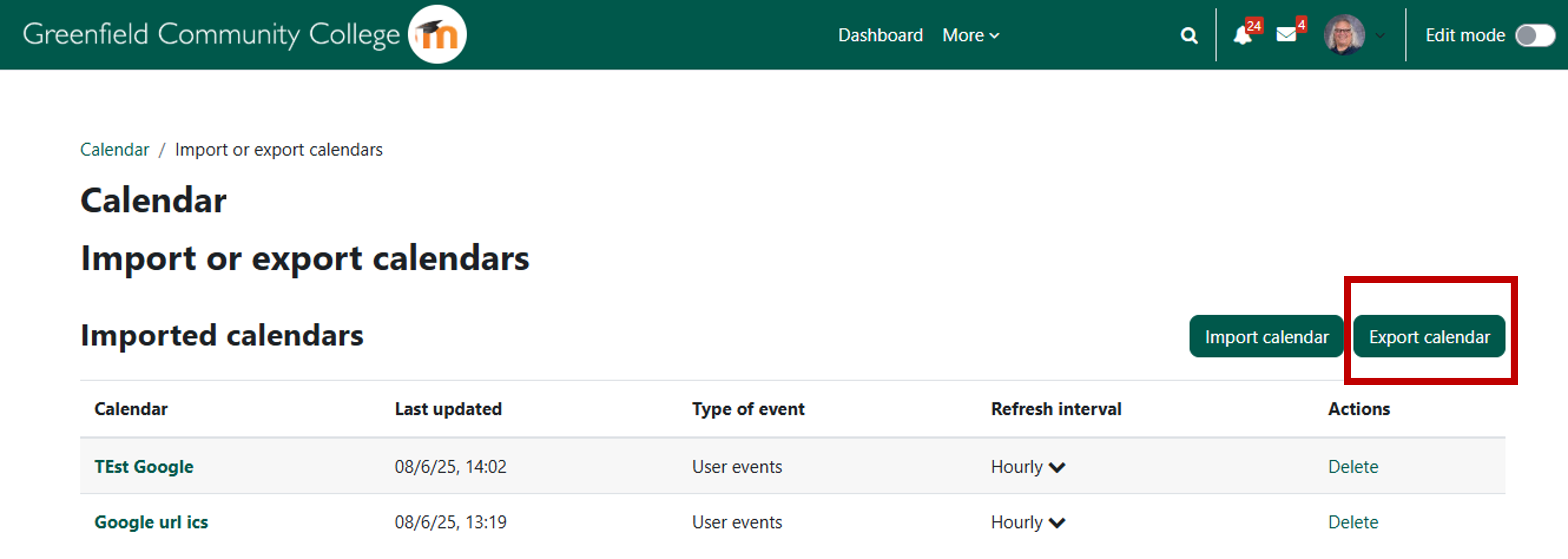
In the “Export calendar” settings, choose “All events” and the custom date range.
Click the “Get calendar URL” button.
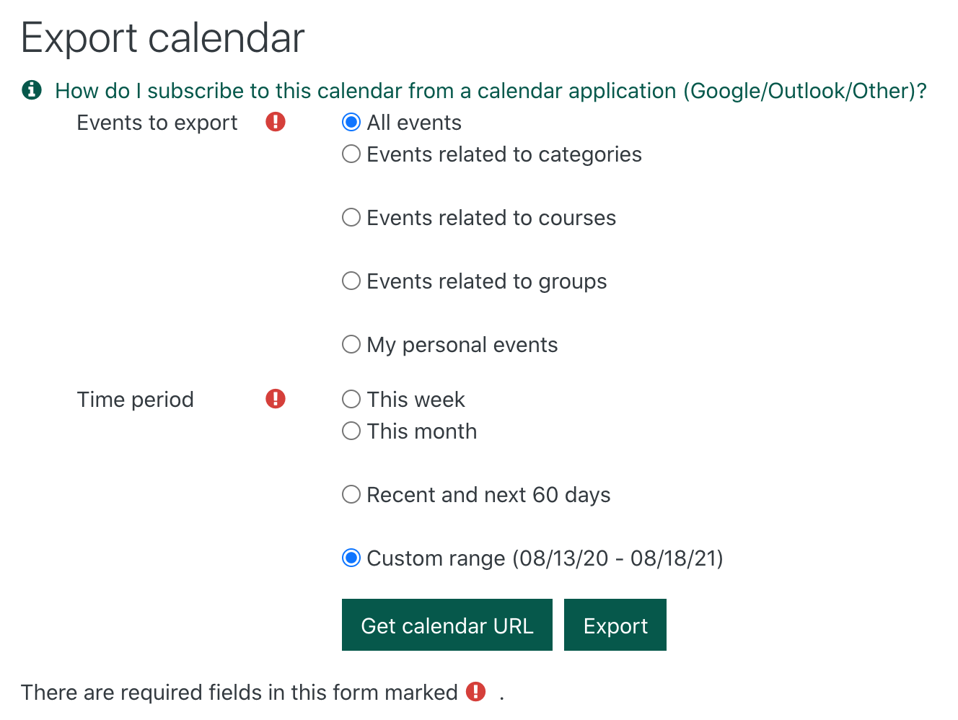
Click to copy the calendar URL
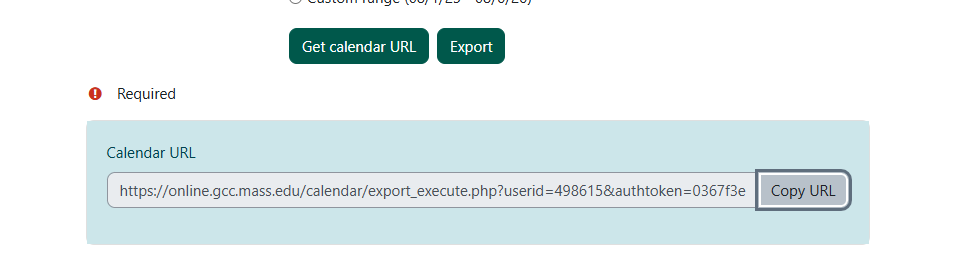
Log on to you GCC G Mail account.
Open “Calendar” in the apps menu.
On the left, click the “+” next to “Other calendars.”
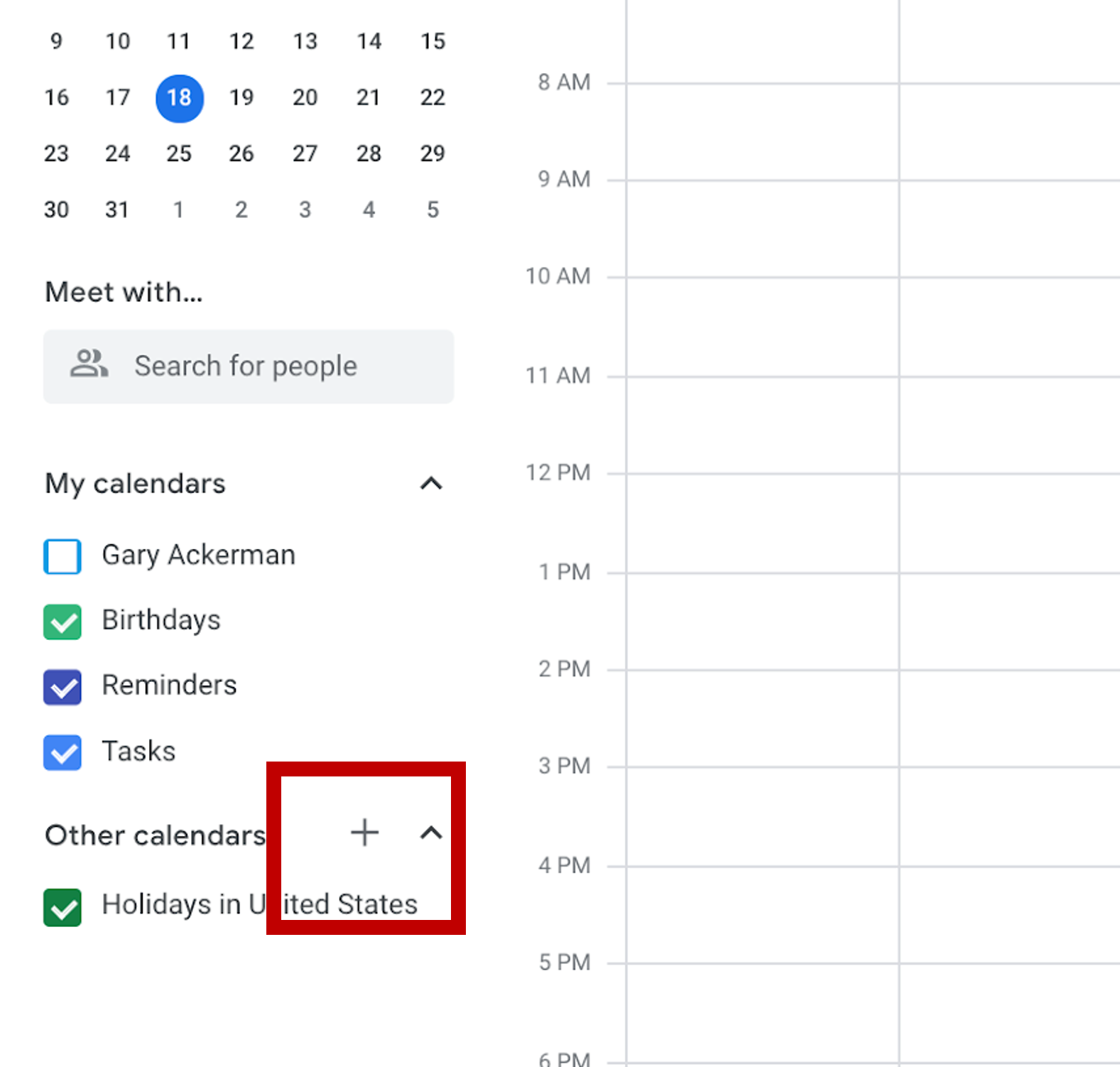
Click “From URL" in the menu.
In the “From URL” box paste the URL you copied from the Moodle Calendar.
Click the “Add calendar” button