Creating Accessible Documents and Slide Shows
When creating files with either a word processor (i.e. Microsoft Word, Google Docs, Pages, or the ATTO text editor) or a slide show (i.e. PowerPoint, Google Slides, Keynote), we recommend exporting the files as a PDF and adding that to Moodle. This ensures everyone will be able to open the file regardless of the software they have (or don't have) and it will ensure the files can re read by a variety of screen readers.
Animations to transitions are not compatible with this method. To preserve those elements, save the file as a video.
Use Styles
When creating headers to organize the file, use the styles rather than formatting text. In addition, when using bulleted lists or numbered lists, select those styles using the tools from the toolbar; in Microsoft Word, make sure to click the Home tab.

Caption: The various list icons in Word, Google Docs, and the ATTO text editor.
In Microsoft Word, users can select text, then open the "Home" tab to find the "Styles" group. Clicking the style will apply it to the selected text.

Caption: The style menu appears in the home tab in Microsoft Word.
Some of the styles do not meet the color contrast requirements for text. To update the style:
- Enter some text and apply the style to it.
- Use the font formatting tools to adjust the colors, size, and other characteristics to meet your needs.
- Right click (or ctrl-click on a Mac) on the style item in the group, then click "Update [style] to Match Selection."

Caption: The Context menu to update a style in Microsoft Word.
In Google Docs, use the style drop-down menu in the toolbar.
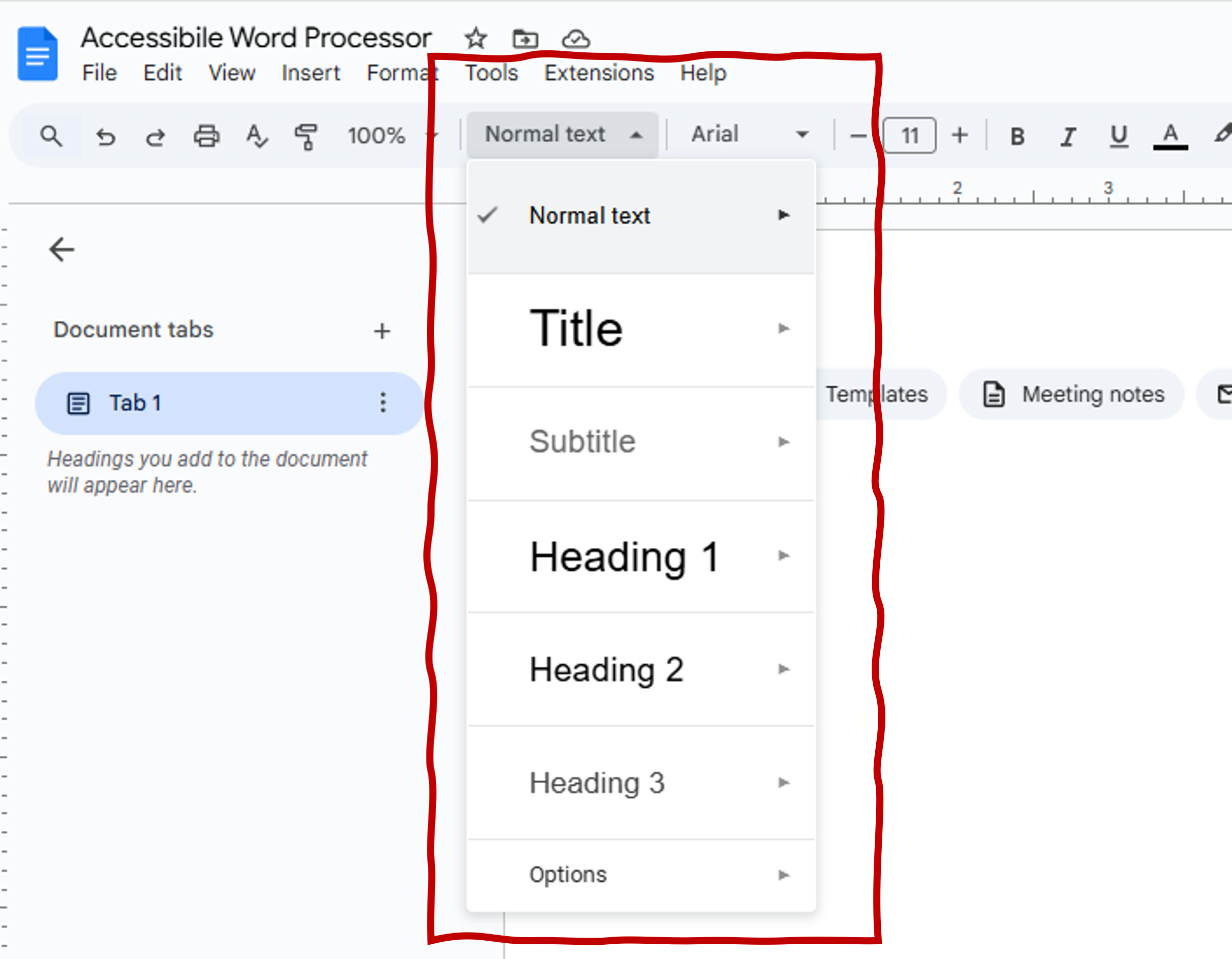
Caption: The style drop down menu in Google Docs.