Index Accessibility
Section outline
-
At GCC, Moodle is the supported learning management system. There are steps both faculty and students can take to improve the accessibility of the installation. Some of these are intended to be temporary solutions until the IT department has the opportunity to more completely audit and address some issues.
-
Improving accessibility is something we do to improve the learning experience for all students.
-
This video was created in August 2020. This was when Google Workspaces was still known as G Suite.
-
This page shows how to open the closed captions that are automatically generated by YouTube.
-
Chrome allows users to turn on live captioning which presents the text of audio presented in the Chrome browser.
-
Two of the most important steps for making files accessible is to use headings and to add alternative text to images. These tools are described on this page.
-
Two of the most important steps for making files accessible is to use headings and to add alternative text to images. These tools are described on this page.
-
Follow thee steps when adding hyperlinks to files created using Microsoft Office.
-
A video tutorial for using the CCA.
-
The theme which controls colors, fonts, some navigation controls, and some other aspects of how classrooms are displayed. We have identified some difficulties with the theme that do interfere with accessibility particularly for certain users. Until we have the capacity to address those, we are supporting individual users to change their theme which reduces those obstacles to accessibility.
-
The Accessibility block can be added by individual users (both faculty and students) that displays tools to adjust the colors and size of fonts on the classroom as well a displaying and optional toolbar with a larger collection of tools. This is installed by individuals, to it does not affect how others see the pages.
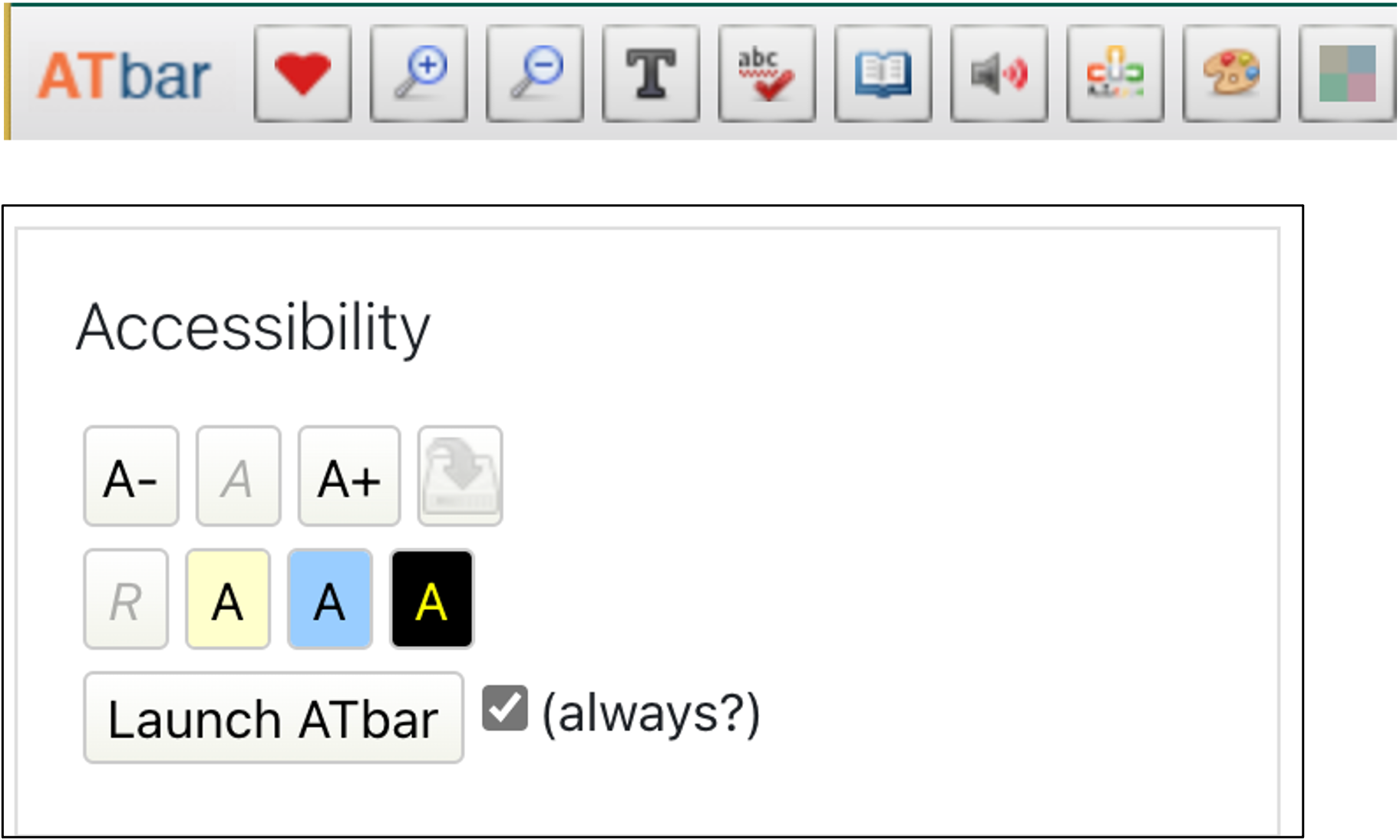
-
You can experience navigating your Moodle classroom with keyboard shortcuts by following these steps.
-
When creating Moodle classrooms, these steps may help make it easy for both you and your students to find what they need.
-
See the two options for adding alternative text to images added to items created with the ATTO text editor in Moodle.
-
Moodle has two tools for checking items created within Moodle.
-
Our series of tutorials on creating accessible Moodle classrooms.
-
Our series of tutorials on creating accessible Moodle classrooms.
-
Our series of tutorials on creating accessible Moodle classrooms.
-
Our series of tutorials on creating accessible Moodle classrooms.
-
Our series of tutorials on creating accessible Moodle classrooms.
-
Our series of tutorials on creating accessible Moodle classrooms.
-
Our series of tutorials on creating accessible Moodle classrooms.
-
Our series of tutorials on creating accessible Moodle classrooms.
-
Use these tools to preview how your course or materials might be read using a screen reader. It should be noted that different screen readers operate differently, so this may not be exactly what your students experience.
-
When creating content in the ATTO text editor, use the headings menu for large text objects.
-
Use these tools to preview how your course or materials might be read using a screen reader. It should be noted that different screen readers operate differently, so this may not be exactly what your students experience.
-