Create a Starter File
Completion requirements
Using these steps, faculty can create a Google Document word processor file (or Slides presentation or Sheets spreadsheet) that students can copy and complete. This is an excellent way to integrate reading guides, worksheets, and similar documents created in Google Workspaces into Moodle classrooms.
If your original file is in Word, upload it to Google Docs and create a Google Docs copy.
These steps work for slide shows as well, just make sure the file in a Google Slides file.
What Students Do
- Make sure you are logged on to Google Workspaces
- Follow the link to the started file from your Moodle classroom
- Under the "File" menu, click "Make a copy"
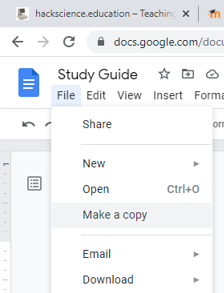
- Make the changes according to your instructor's directions.
- Prepare the file for submission by clicking "File" and "Print.
- Change the 'Destination" to "Save as PDF."

- Print the file either to your printer or to a folder on Google Drive.
- In Moodle, open the assignment you need to submit.
- Submit following the typical process. Make sure to select the correct repository to either browse your local computer or use the "Google Drive for Students" option.
Download these directions as a PDF to upload to your classroom