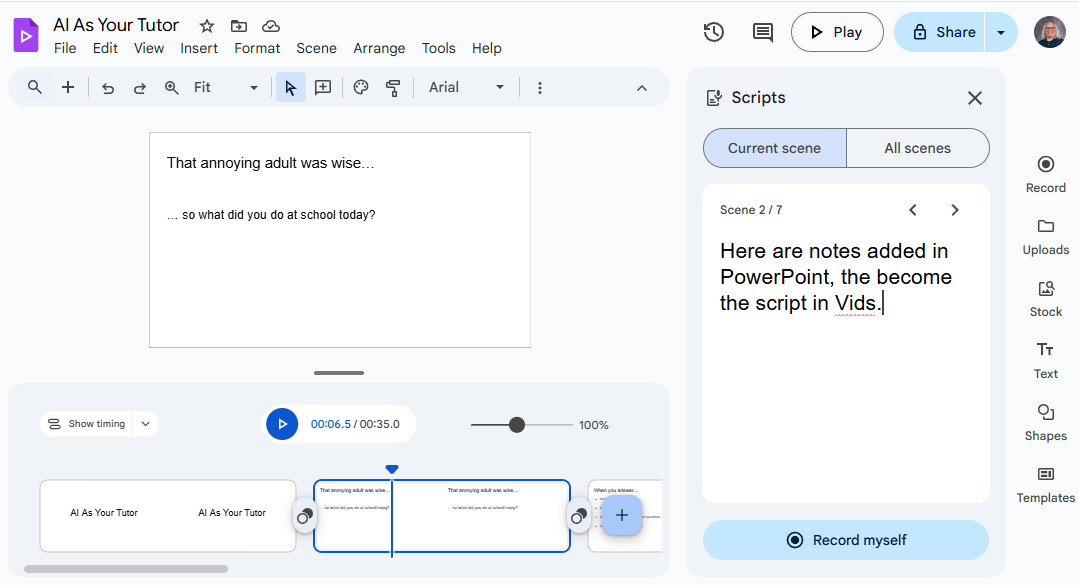Create A Slide Show with Voice Over
Completion requirements
Capture the Audio in Google Vids
- In the Google Apps menu, open Google Vids (you may need to look for it)
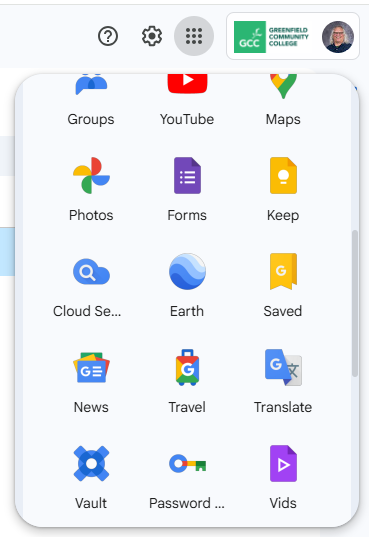
- On the Vids splash page, choose "Google Slides"
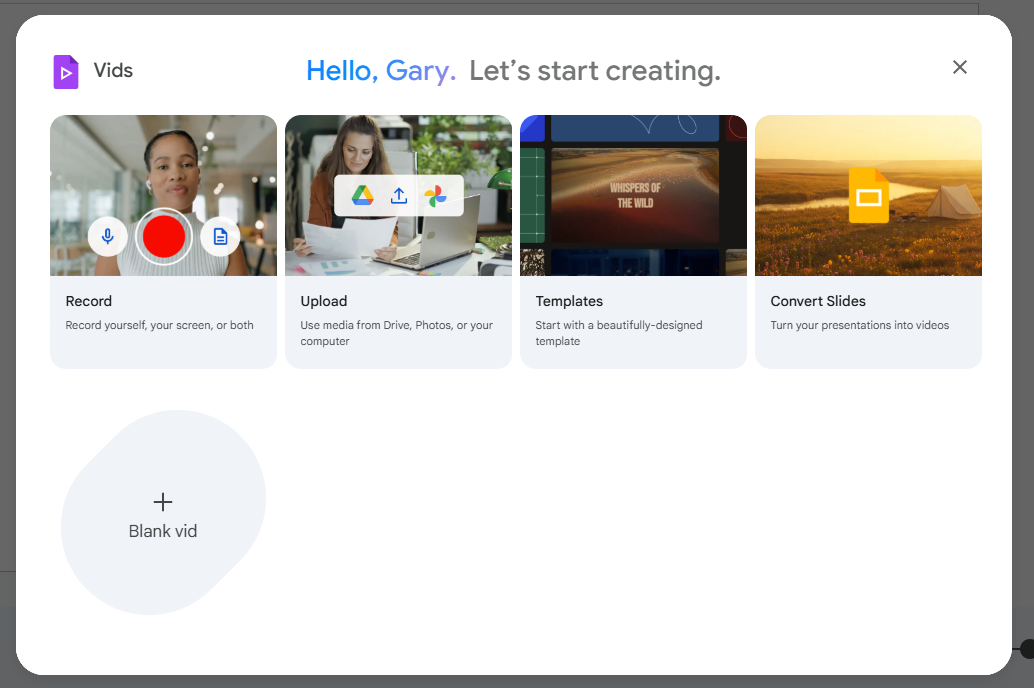
- Select the slides show from the gallery, then click to "Import" the slides.
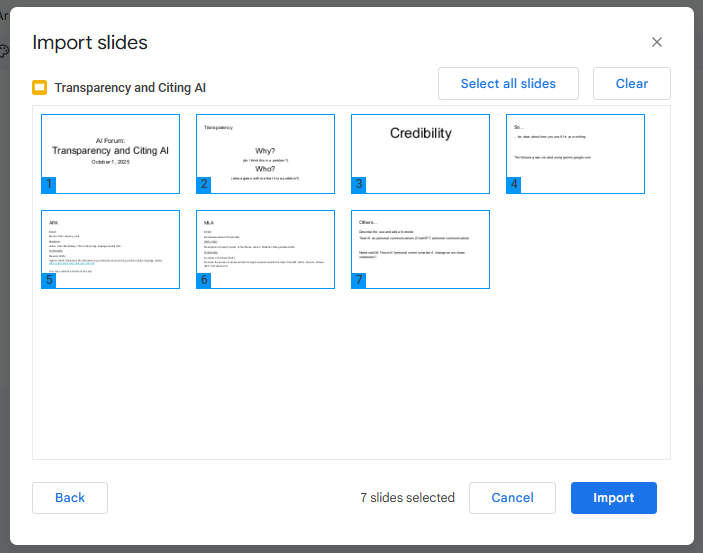
- Notice the Google Vids interface has the slides, a timeline for navigating along the bottom and controls for adding elements on the right margin.
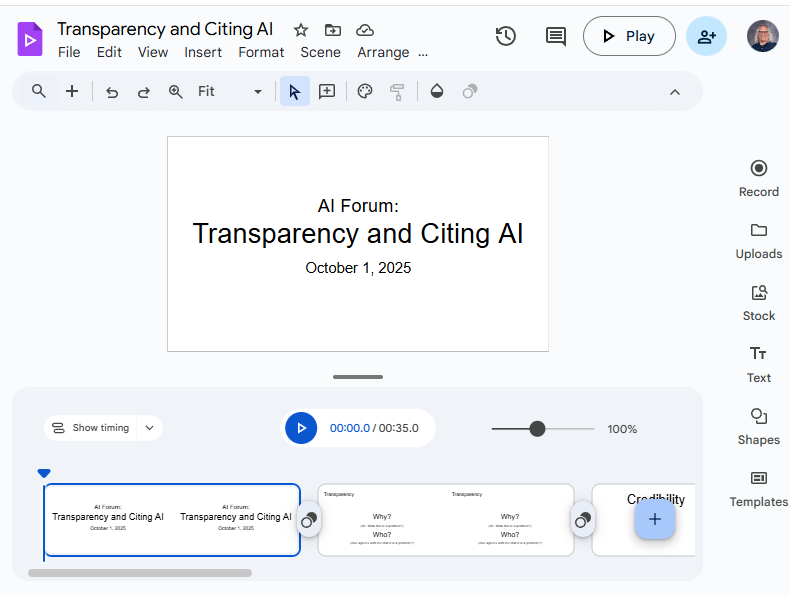
- Click the "Record" button to compose the script for the first slide and use the "Record" button when you are ready. The first time you use Vids, be sure to give it permission to use your camera and microphone.
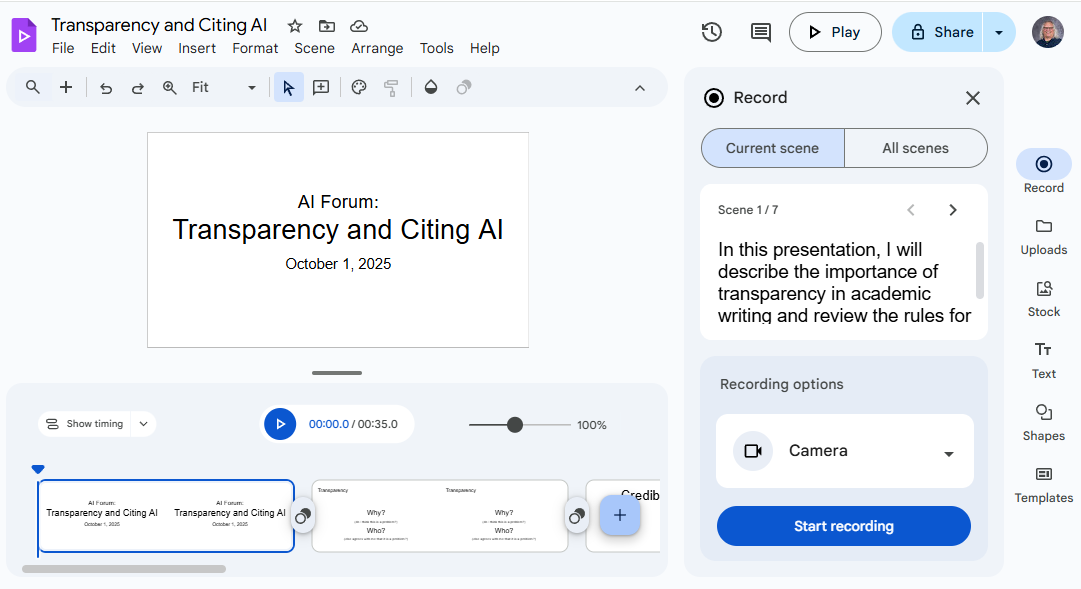
- Continue to add and record scripts for the rest for the slides by clicking the slide in the time line and composing a new script. Notice anything added to the "Notes" section to a slide becomes its script.