Remote and Online Learning for Students
Section: Video Conferencing | Remote and Online Learning for Students | GCC
Main course pageVideo Conferencing
-
Video Conferencing
GCC faculty tend to use Zoom or Google Meet when they hold synchronous sessions with students. These sessions can serve several purposes including lectures and discussions, office hours, and advising sessions.
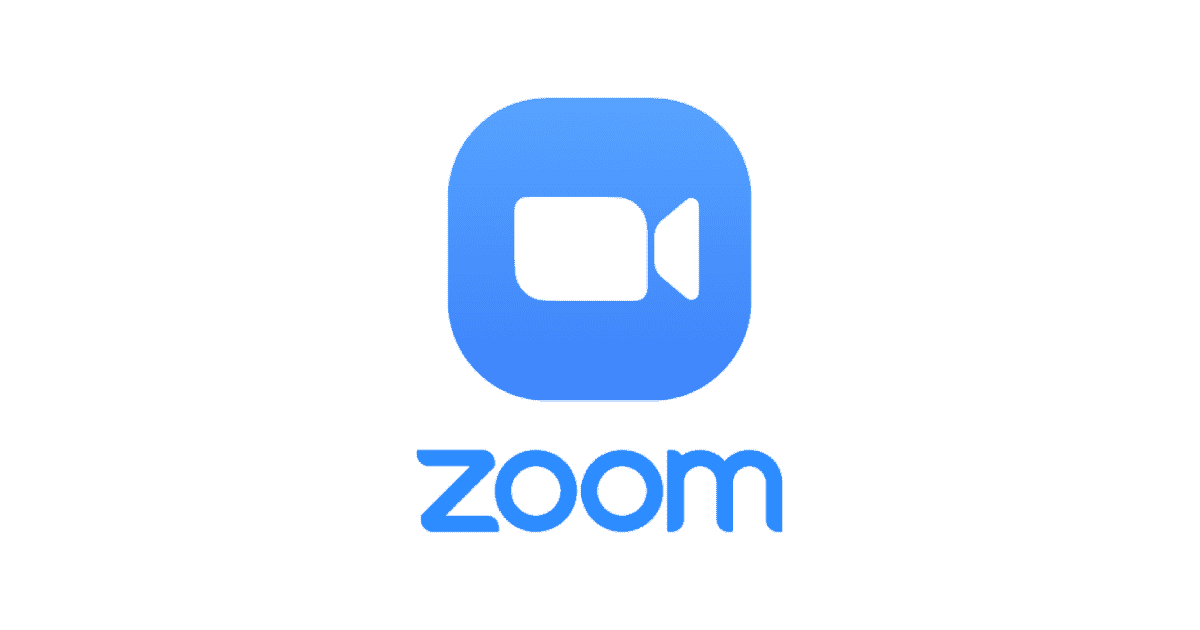 Zoom
ZoomZoom tends to to a very popular option for GCC faculty. Due to licensing limitations, some faculty hold sessions that are shorter than 40 minutes. Connecting to a Zoom meeting requires one install the Zoom client on their PC, Mac, phone or tablet. User are prompted to complete this install automatically. Further, the Zoom client will request access to your microphone an camera when it is first used to connect to a meeting.
- Connect to a Zoom Test Meeting to make sure the client is installed and your camera and microphone are functioning https://zoom.us/test
- Most faculty will schedule Zoom meeting through their Moodle classrooms
- GCC students can create their own accounts with Zoom if they want to host meetings, but this is unnecessary to participate in meeting
 Google Meet
Google MeetBecause GCC students email accounts are hosted on Gmail, all students also have access to G Suite, including Google Meet. Some GCC faculty all links to Google Meet sessions to their Moodle classrooms for lectures and discussions, office hours, or advising meetings.
- The first time you connect to a Google Meet, you are prompted to allow access to your microphone and camera
- Students can host and join their own Google Meet sessions (for example to work with classmates)
- Either hosts or participants can share their screens in Google Meet
Additional details on using Zoom and Google Meet in the Moodle Users classroom. This can be opened by clicking its name in the GCC Link menu at the top of any Moodle page.
Etiquette
- Please practice so you can mute your microphone and camera
- Announce to participants before you begin recording
- Avoid excessive movements when your video is on
- Close all files and applications before connecting to a meeting (especially if you are going to share your screen)