Online Classrooms: Getting Started with Effective Design
A lesson to help faculty think about organizing and teaching with online classrooms.
Organizing classrooms
One of the most important things faculty do to help students learn in online classrooms is to make sure the content are well organized. When students find the course easy to navigate, they spend less time searching for the materials they need, and are more likely to participate in class and complete assignments.
Avoid adding content to General
When a new Moodle shell is created, there is a week labeled "General" at the top. It has the "Class Announcements" forum and the folder for the syllabus and other documents. Faculty should avoid adding item to this section. If they change the course format, faculty may make this section so it cannot be collapsed, so students will be forced to scroll through these items to find other materials.
Use emojis to add visual cues
When creating items for you Moodle classroom, you can easily add visual cues to help student navigate the classroom by adding emoticons. These are small images that appear inline with other characters. There are other ways to add images to your courses, but emoticons are the easiest to insert.
Here is an example:
📘 Readings for the week
The blue book was added by opening the emoticon keyboard in Windows. Access it by holding the Windows key and striking the period or right clicking and then "emoji"
When creating item with the ATTO text editor, there is a larger library of emojis that can be accessed:
- Click to open more tools

- Click to open the emoji window
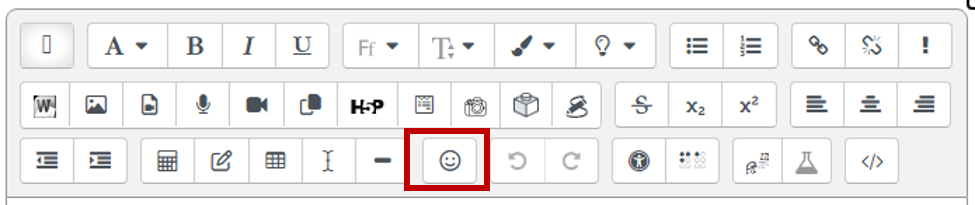
- It is important that you always use the same emoji to highlight the same kind of activity!
Use "Text and media areas" to label Moodle items
 When a week or topic has a large number of items in it, navigating the classroom becomes like "doom scrolling" for students. By adding "Text and media area," faculty can call out sections. For example, if the week includes five readings, add a label such as "Readings" and add the five readings under it. You can also indent the readings (use the "Move right" option under the settings menu--the three dots next to the item) to further organize the readings.
When a week or topic has a large number of items in it, navigating the classroom becomes like "doom scrolling" for students. By adding "Text and media area," faculty can call out sections. For example, if the week includes five readings, add a label such as "Readings" and add the five readings under it. You can also indent the readings (use the "Move right" option under the settings menu--the three dots next to the item) to further organize the readings.
Use "Components for Learning" to highlight important information
When creating items with the "ATTO text editor," all Moodle users can use "Components for Learning."
Example: COmponents for Learning Add a pre-formatted card with various icons.