Improving Accessibility of Moodle Classrooms
Section outline
-
At GCC, Moodle is the supported learning management system. There are steps both faculty and students can take to improve the accessibility of the installation. Some of these are intended to be temporary solutions until the IT department has the opportunity to more completely audit and address some issues.
-
The theme which controls colors, fonts, some navigation controls, and some other aspects of how classrooms are displayed. We have identified some difficulties with the theme that do interfere with accessibility particularly for certain users. Until we have the capacity to address those, we are supporting individual users to change their theme which reduces those obstacles to accessibility.
-
The Accessibility block can be added by individual users (both faculty and students) that displays tools to adjust the colors and size of fonts on the classroom as well a displaying and optional toolbar with a larger collection of tools. This is installed by individuals, to it does not affect how others see the pages.
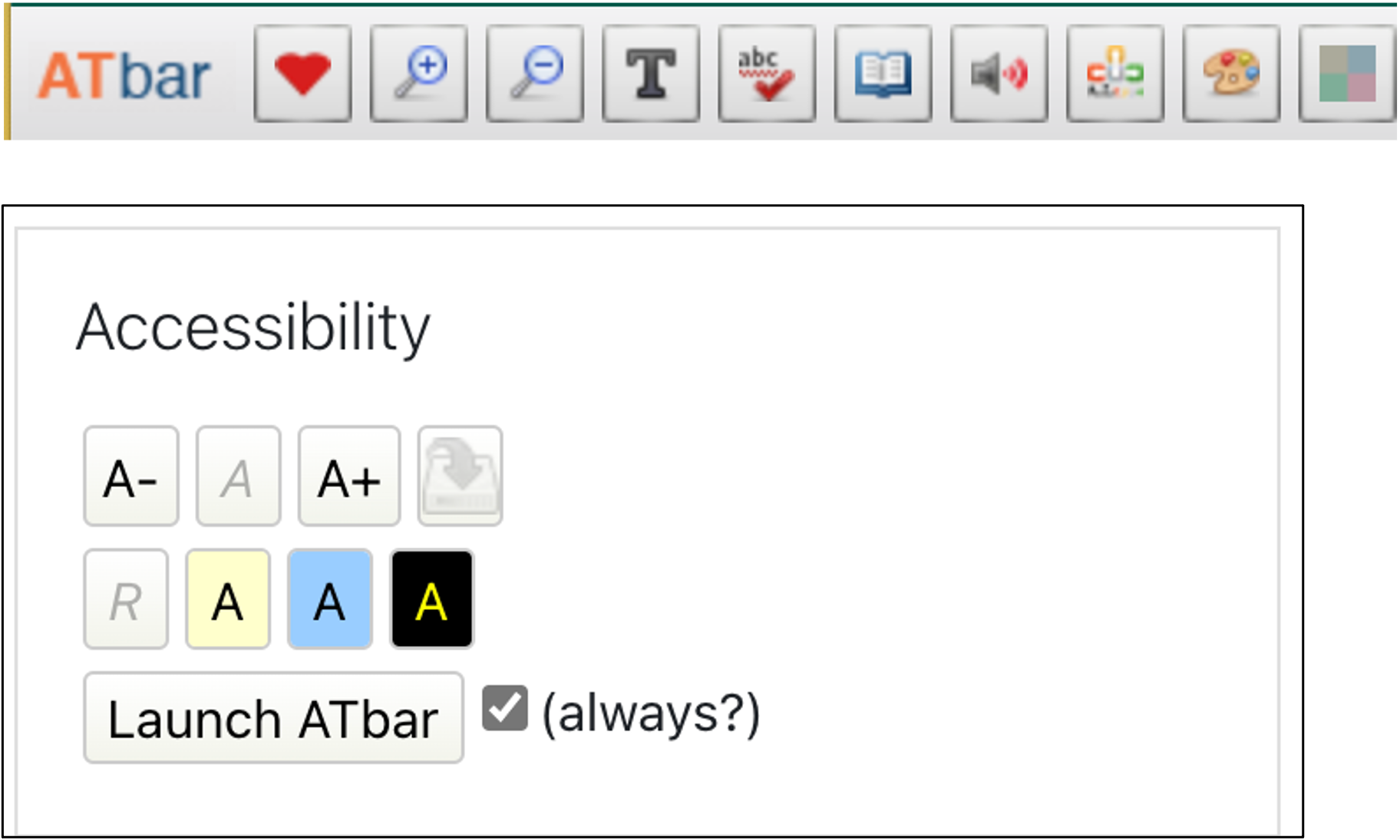
-
You can experience navigating your Moodle classroom with keyboard shortcuts by following these steps.
-
When creating Moodle classrooms, these steps may help make it easy for both you and your students to find what they need.
-
See the two options for adding alternative text to images added to items created with the ATTO text editor in Moodle.
-
Moodle has two tools for checking items created within Moodle.
-