Improving Accessibility
Section outline
-
-
See the course accessibility checklist that was used to organize this course.
-
-
This module includes two quick videos that summarize steps folks can take when preparing slides for presentation at larger group meetings.
First, a video identifying steps you can take to improve the visibility of the slides:
Second, a video explaining the how to use the Colour Contrast Analyzer to check the accessibility of colors:
-
We often think "accessibility' has to do with making sure students with disabilities can use instructional materials, but it is actually much more important than that and steps we take to improve accessibility improve the materials for many students.
-
Improving accessibility is something we do to improve the learning experience for all students.
-
This video was created in August 2020. This was when Google Workspaces was still known as G Suite.
-
-
-
"Information and user interface components must be presentable to users in ways they can perceive."
Can my students both see and hear all of my materials?
-
"User interface components and navigation must be operable."
Can my students open the virtual classroom and the files in the course?
-
“Information and the operation of the user interface must be understandable.”
Do my students find the course easy to navigate?
-
-
At GCC, Moodle is the supported learning management system. There are steps both faculty and students can take to improve the accessibility of the installation. Some of these are intended to be temporary solutions until the IT department has the opportunity to more completely audit and address some issues.
-
The theme which controls colors, fonts, some navigation controls, and some other aspects of how classrooms are displayed. We have identified some difficulties with the theme that do interfere with accessibility particularly for certain users. Until we have the capacity to address those, we are supporting individual users to change their theme which reduces those obstacles to accessibility.
-
The Accessibility block can be added by individual users (both faculty and students) that displays tools to adjust the colors and size of fonts on the classroom as well a displaying and optional toolbar with a larger collection of tools. This is installed by individuals, to it does not affect how others see the pages.
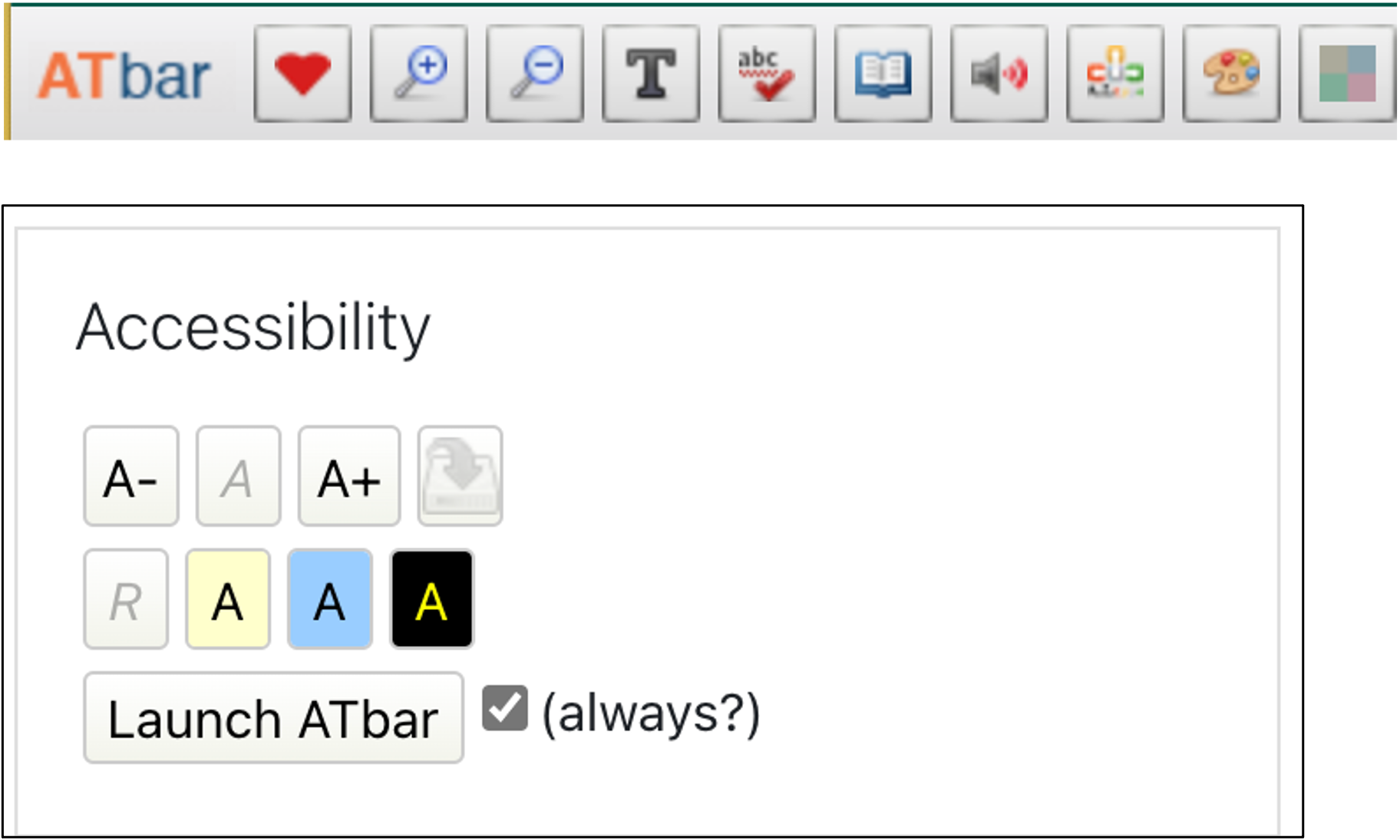
-
You can experience navigating your Moodle classroom with keyboard shortcuts by following these steps.
-
When creating Moodle classrooms, these steps may help make it easy for both you and your students to find what they need.
-
See the two options for adding alternative text to images added to items created with the ATTO text editor in Moodle.
-
Moodle has two tools for checking items created within Moodle.
-
-
-
This page shows how to open the closed captions that are automatically generated by YouTube.
-
Chrome allows users to turn on live captioning which presents the text of audio presented in the Chrome browser.
-
-
-
Two of the most important steps for making files accessible is to use headings and to add alternative text to images. These tools are described on this page.
-
Follow thee steps when adding hyperlinks to files created using Microsoft Office.
-
-
-
Use the Grackle add-on to check Google Documents
-
Microsoft provides a tool that identifies parts of your files that interfere with accessibility.
-
Moodle has two tools for checking items created within Moodle.
-
-
-
This tool allows users to select foreground and background color combinations to determine if they comply with the ADA requirements for color contrast. This embedded presentation takes you step-by-step through using it.
-
A video tutorial for using the CCA.
-
-
This was developed by Matt Martin for BCC and he gifted it to us hen he left.
-
- Discover the basics of Universal Design for Learning, and its connections to architecture and design.
-
- Begin exploring the Universal Design for Learning framework, and then choose an option to learn more about UDL.
- Begin exploring the Universal Design for Learning framework, and then choose an option to learn more about UDL.
-
- Take some time to explore the UDL framework via CAST's interactive graphic organizer. Is there one particular area that might be helpful in addressing a "pinch point" in your course?
- Take some time to explore the UDL framework via CAST's interactive graphic organizer. Is there one particular area that might be helpful in addressing a "pinch point" in your course?
-
- Not sure where to begin? The Plus One approach to UDL can help.
- Not sure where to begin? The Plus One approach to UDL can help.
-
Discussion: Incorporating UDL Into Your Courses Forum
-
This was developed by Matt Martin for BCC and he gifted it to us hen he left.
-
- Accessible design begins with better understanding the ways our students might access our courses.
- Accessible design begins with better understanding the ways our students might access our courses.
-
- Watch the short video here and take a moment to explore the POUR principles to ensure your course materials are Perceivable, Operable, Understandable, and Robust.
- Watch the short video here and take a moment to explore the POUR principles to ensure your course materials are Perceivable, Operable, Understandable, and Robust.
-
This adaptive Lesson will provide you with background on accessibility, and seven concrete actions you can take now. There will be opportunities to test your knowledge as well.
-
This was developed by Matt Martin for BCC and he gifted it to us hen he left.
-
-
Use these tools to preview how your course or materials might be read using a screen reader. It should be noted that different screen readers operate differently, so this may not be exactly what your students experience.
-