Use AI to Prepare Question Banks from Publishers
On this page, we demonstrate how to use Gemini to convert a test bank from word into an Aiken format file to import into Moodle. The method is most useful for multiple choice questions.
Aiken format is used only to import questions and answers with the correct one identified. If you want to include metadata for the questions, then this option does not work.
1) Download the .zip file from your publisher's web site. Extract the files on to your computer.
2) Review the file to see the format of the questions:
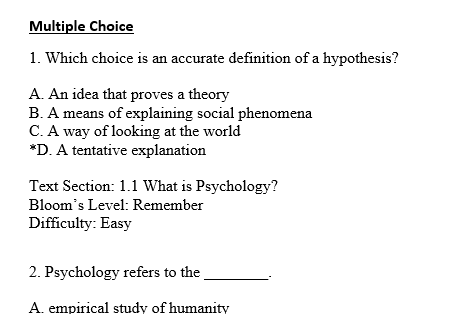
3) Copy the multiple choice questions.
4) Log on to gemini.goole.com with your GCC credentials
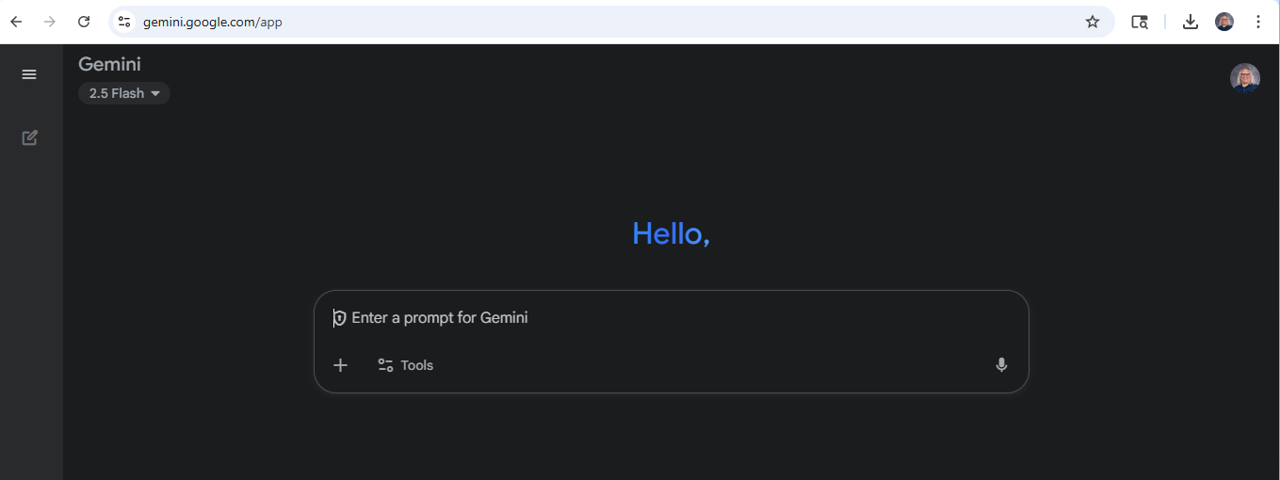
5) Enter this prompt: "Convert this to Aiken format removes the numbers to start the questions" and paste the copied questions.
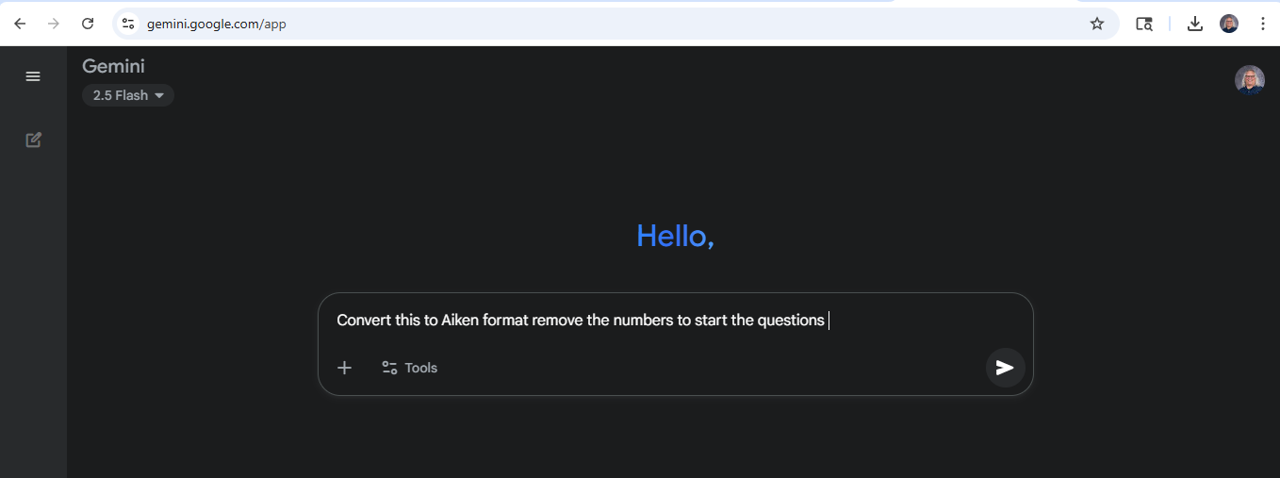
6) Copy the text of the questions (avoid the introduction included by Gemini).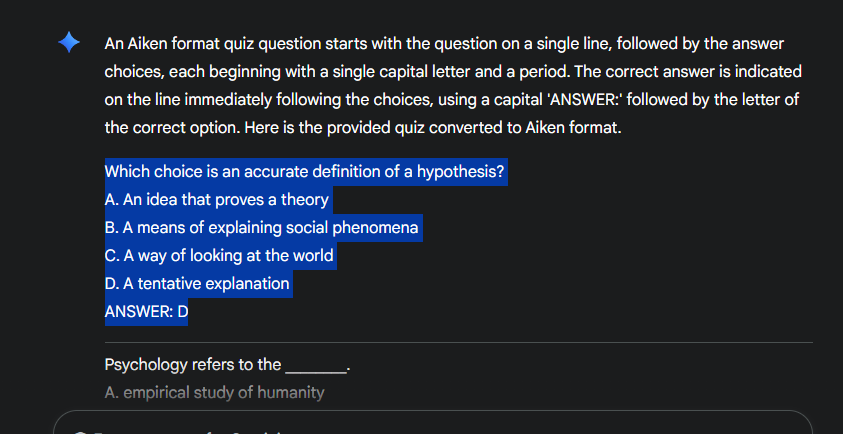
7) Paste the copied text into Notepad. (This can be done with Word, but it adds a potential error into the process!)
8) Save the Notepad file. Give it a meaningful title.
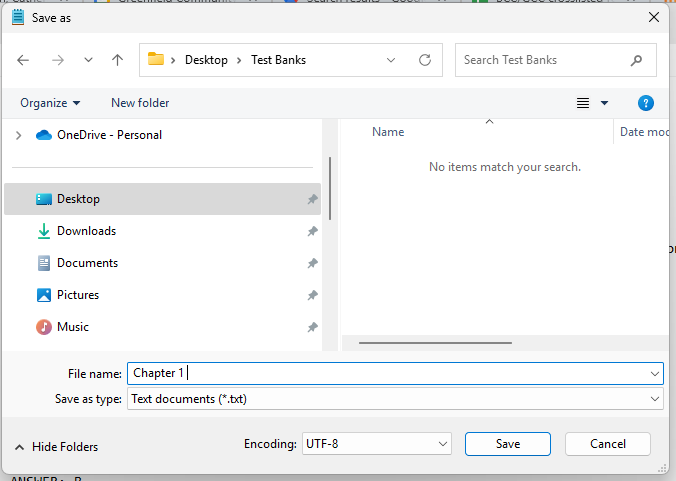
9) In Moodle, open the "Question bank" and create the category in which you want to import the questions.
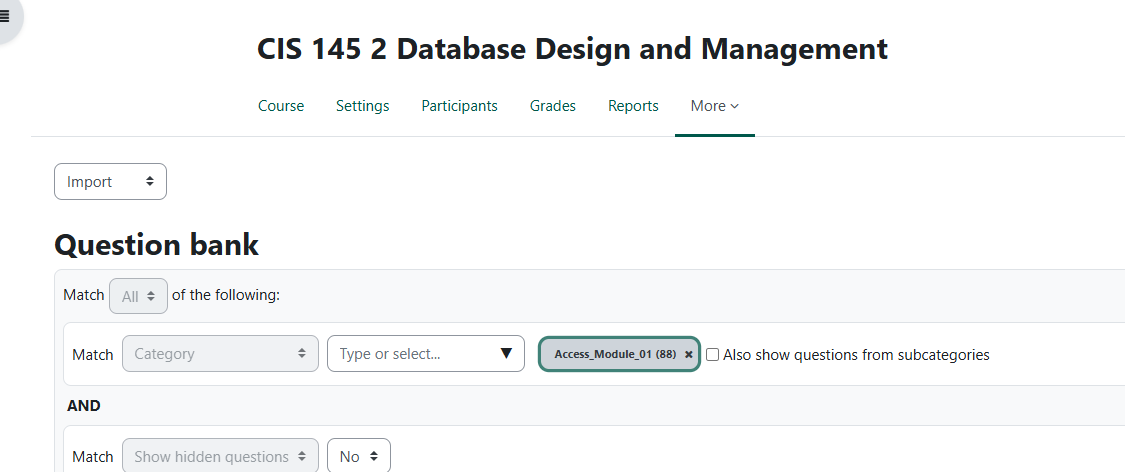
10) Make sure to check the radio button for "Aiken format" before clicking to "Choose a file."
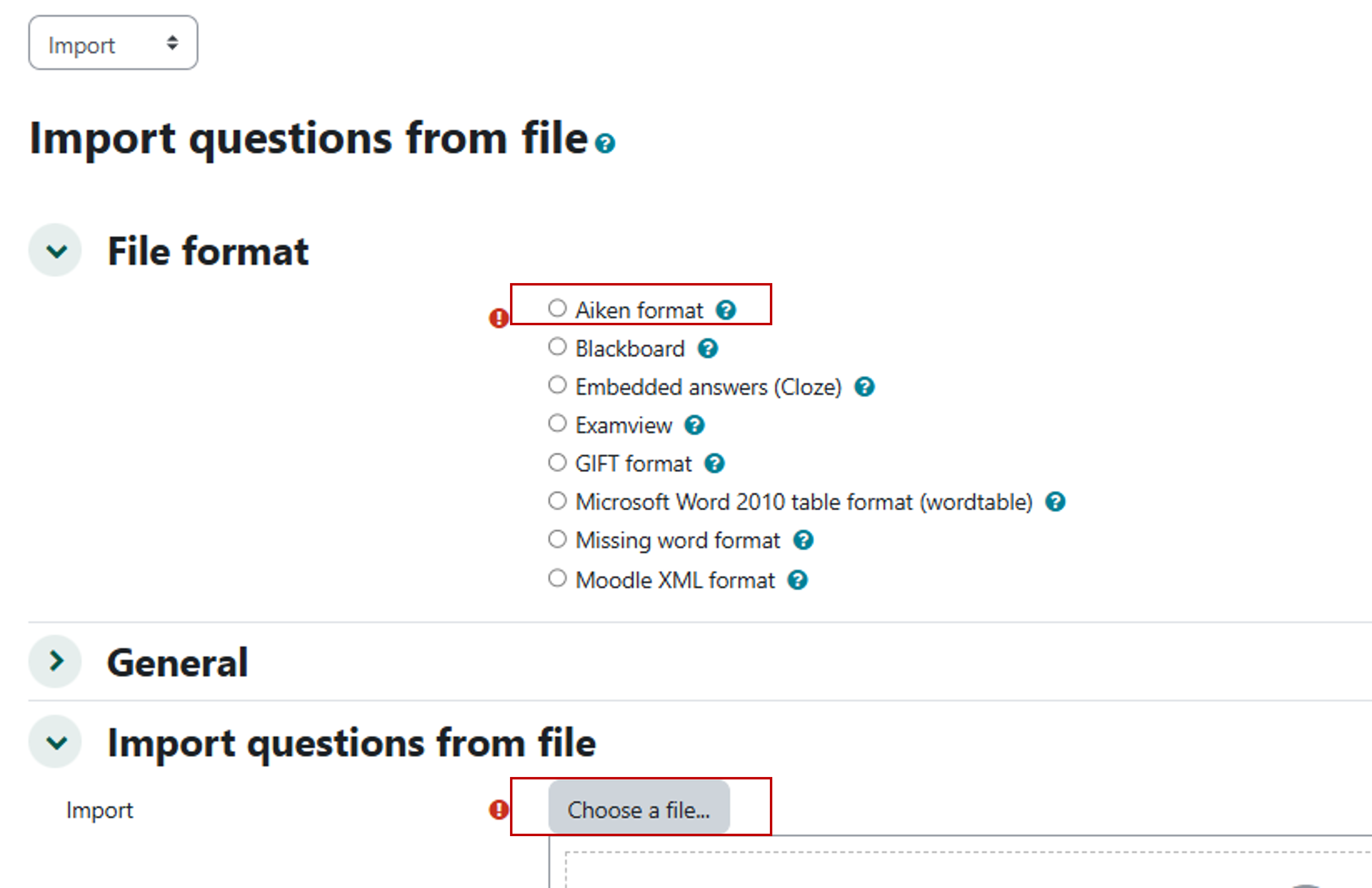
11) Navigate to the file save in step 8.
12) Upload the file.
You will see a confirmation the files were updated.
If there are problems with the file, you will see an error message.
Most errors are due to errors in the Aiken file. Each question must contain a question which ends in a return key. Each answer must be on a separate line with a return to end each. A return must separate each question from the next.